Overview
In this guide we’ll show you how to create a picture-in-picture (PiP) effect in Wirecast. This is a common layout used by many video game streamers.
Video Walkthrough
-
Add two layers.
Add at two (or more) video layers to your scene. Making sure the layer you want to shrink, is on the top.
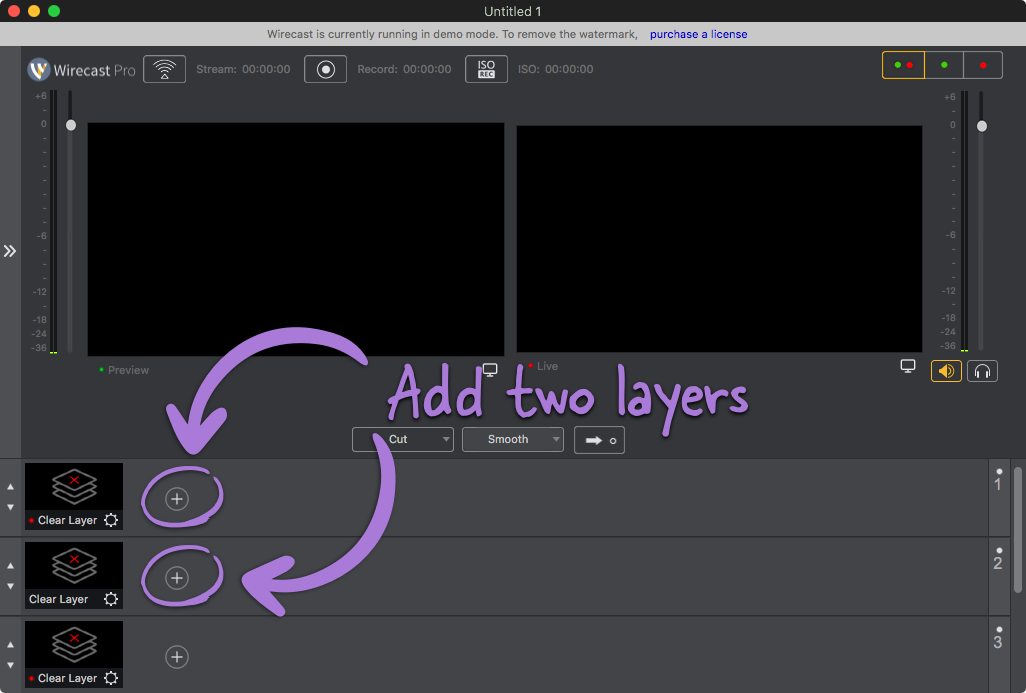
-
Adjust the size and scale of the top layer.
Click on the preview screen. This will then display handles, which you can click and drag on to transform the video layer.
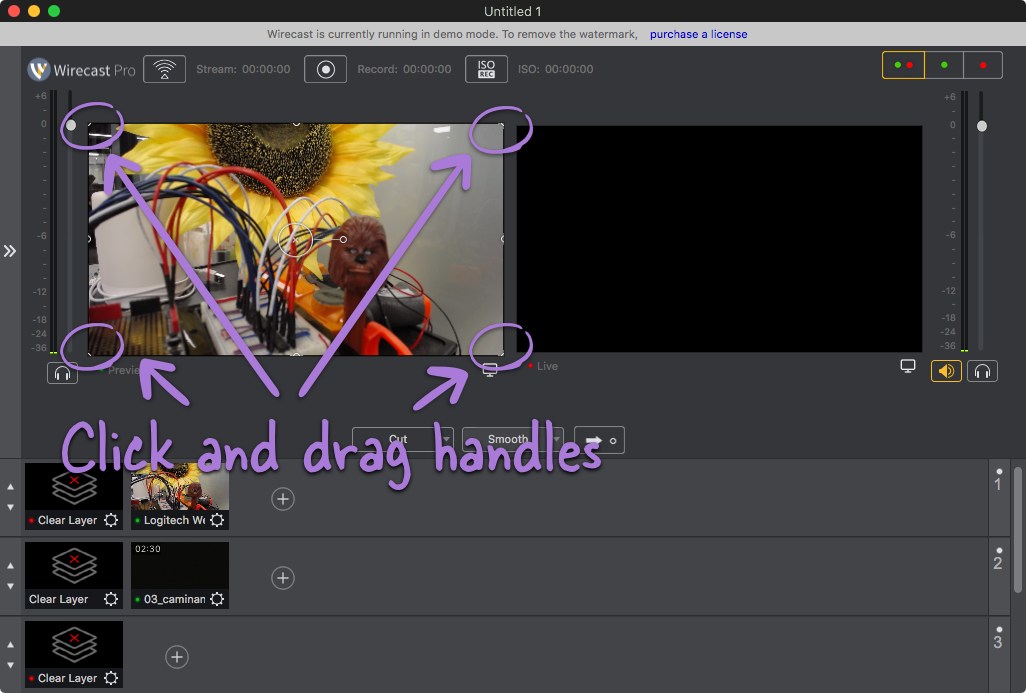
-
Drag the layer around the scene.
Once you’re happy with the dimensions of the layer, you can then drag it around the canvas. After doing this, be sure to click the white arrow to make this the active scene.
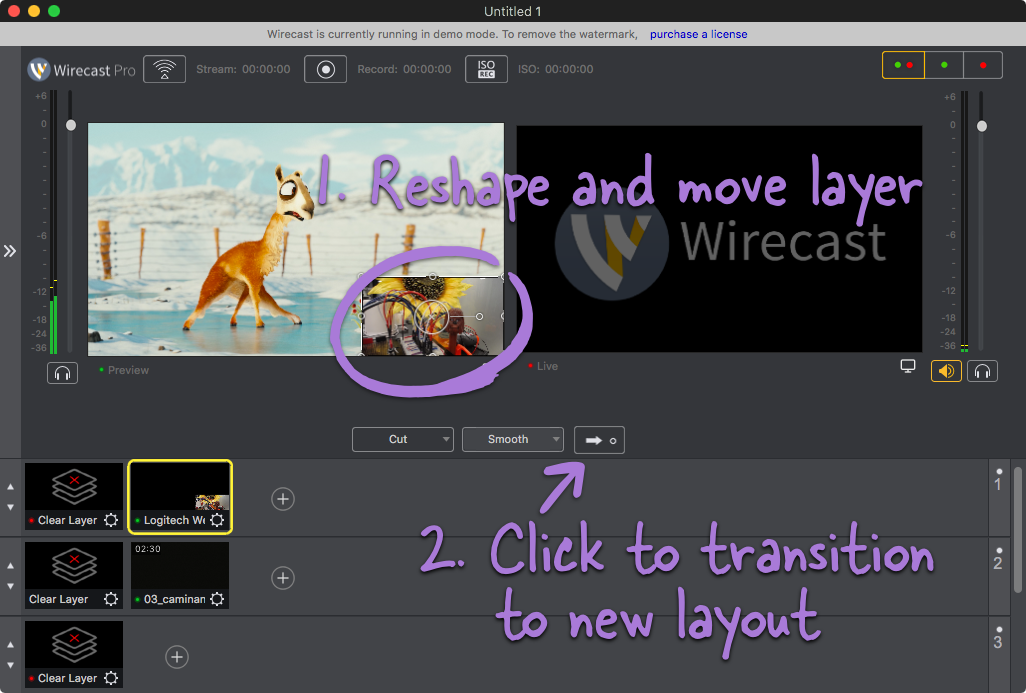
-
Done!
The top layer should now be displayed as a picture-in-picture view.