Overview
In this guide we’ll show you how to chroma key in Wirecast. This feature is used to remove a solid color from a video layer. It’s commonly used in combination with the picture in picture effect.
Video Walkthrough
-
Add at least two layers.
Add at least two layers. It’s important to note that the layer you wish to chroma key, can’t be the very first layer in Wirecast. We’re not sure why this is the case, but it seems to be a limitation within Wirecast.
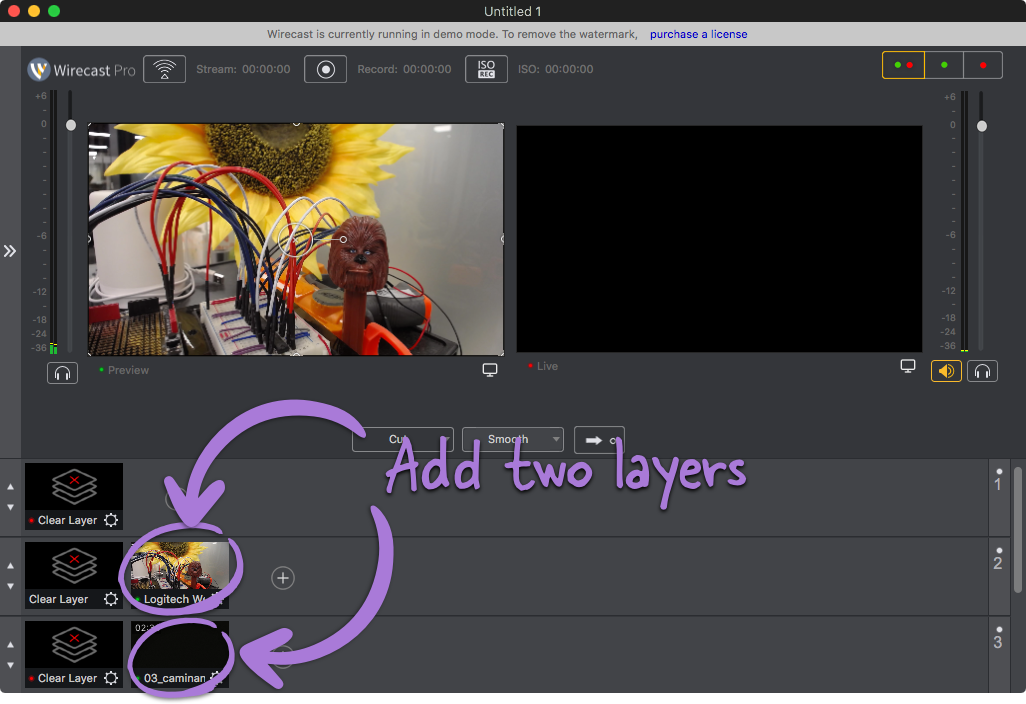
-
Select the layer you wish to edit.
Double click on the layer you wish to edit. Next select the ‘Chroma Key Properties’ icon. Check the ‘Use Chroma Key’ box.
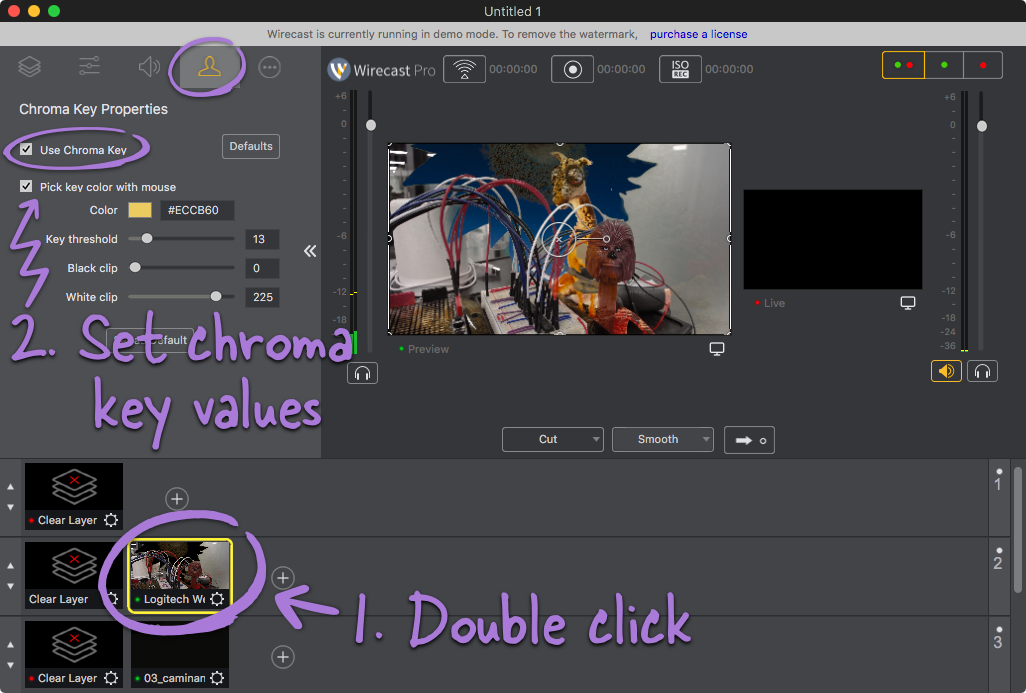
-
Editing the chroma key values.
You can then edit a range of chroma key options. I find it handy to use the ‘Pick key color with mouse’ option. This lets you click on the video canvas to select the color. Alternatively you can specify a hex colour code.
Once you’ve selected a color, you can then play around with they ‘Key threshold’, ‘Black clip’ and ‘White clip’. What these do is specify how strict the chroma key will be.
-
Done!
You can now chroma key any layer in Wirecast.