Overview
In this guide we’ll show you how to add a video to Wirecast, and then set it to loop. This functionality is perfect for using as a holding screen before a broadcast goes live e.g. a video with animated text indicating the stream will begin shortly.
Video Walkthrough
-
Add a new layer.
Click the ‘+’ button on the top layer.
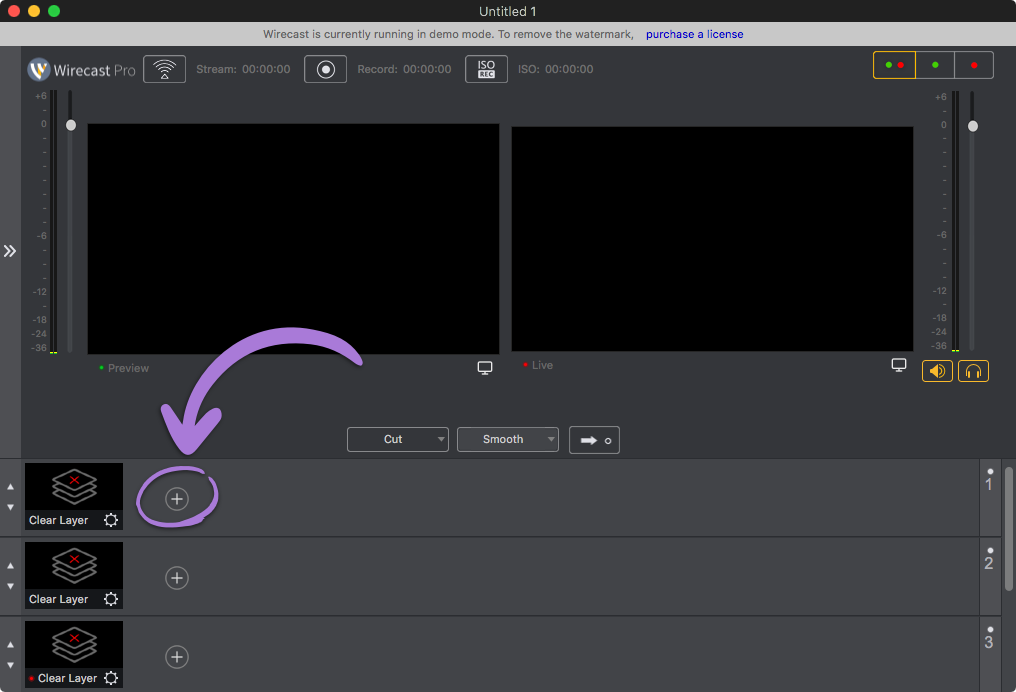
-
Click the 'Add Media File' button.
Click the ‘Add Media File…’ button and select the video you want to add.
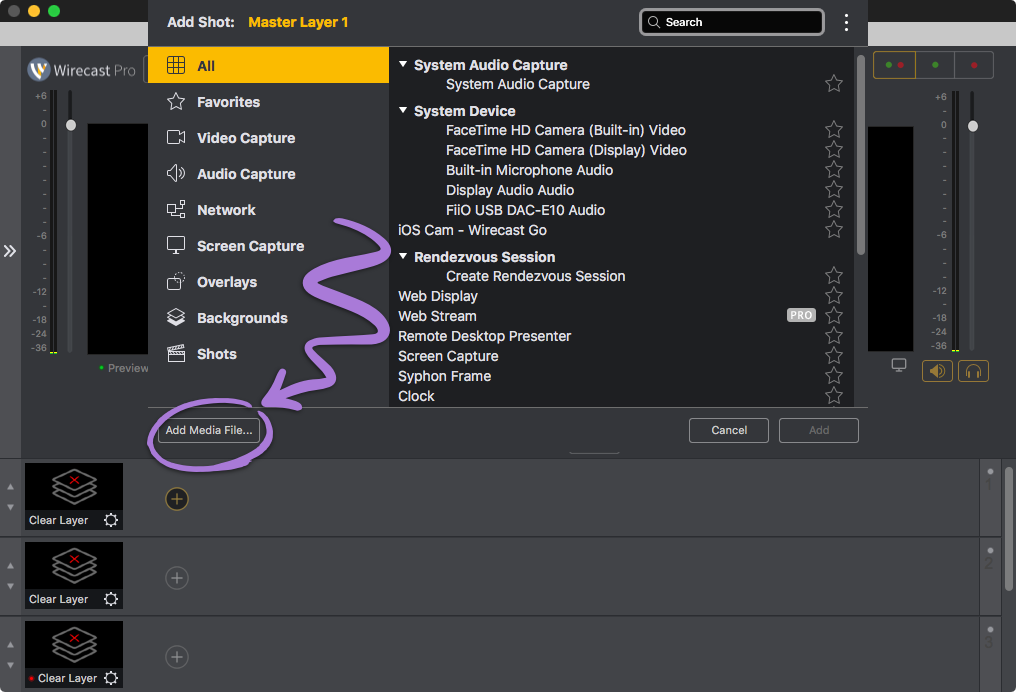
-
Set the video files to loop.
Double click on the media file, in the layers section. In the top left select the ‘Source Properties’ tab. On the ‘When Finished’ drop down, select ‘Loop’.
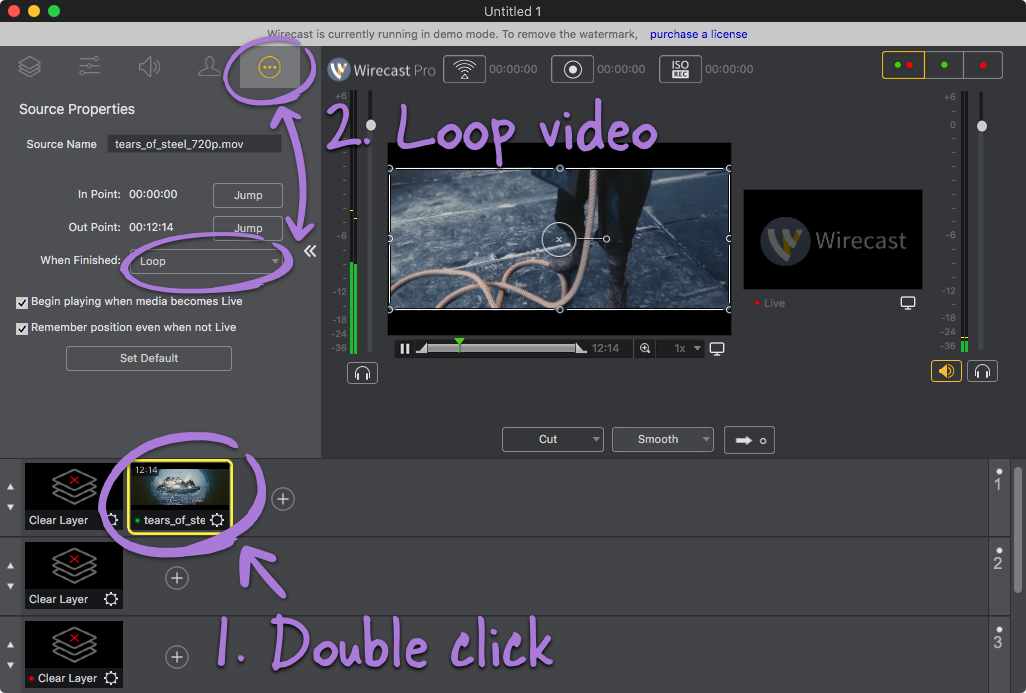
-
Done!
You should now see your video in the layers section.
An alternate method is to simply drag and drop a media source into the layers section.