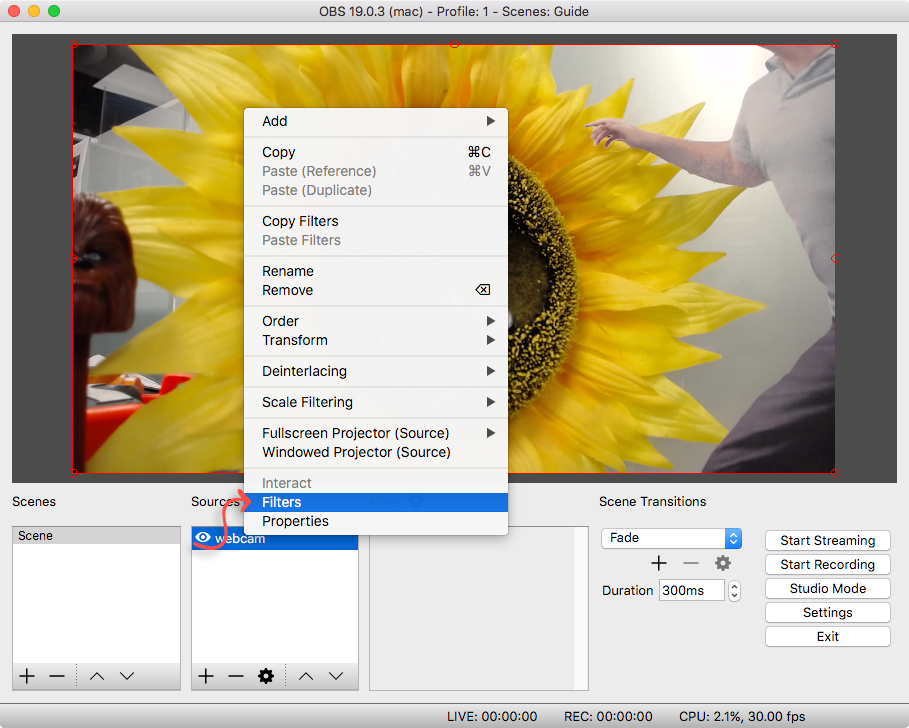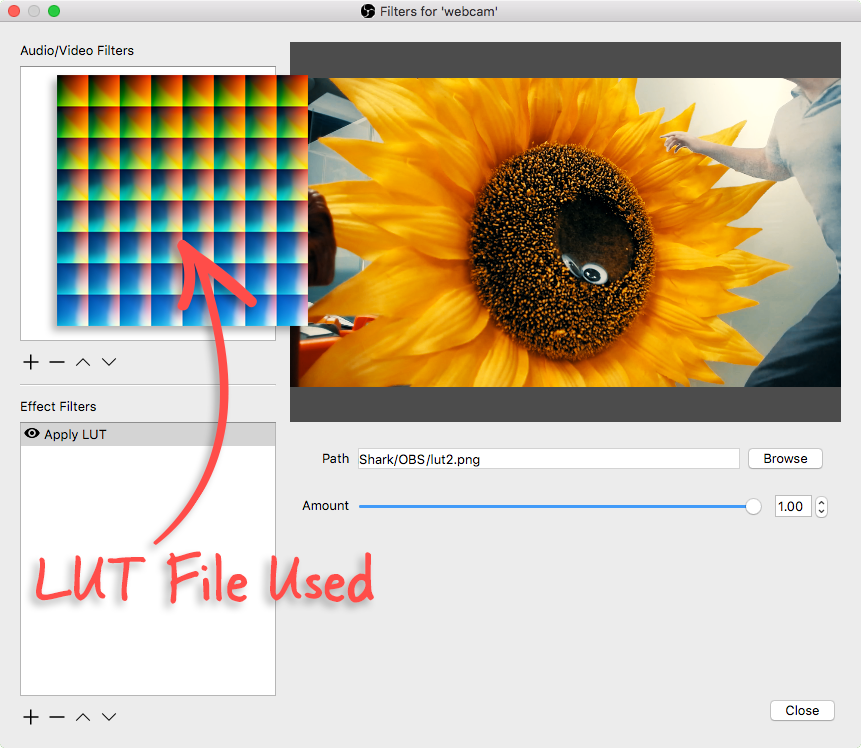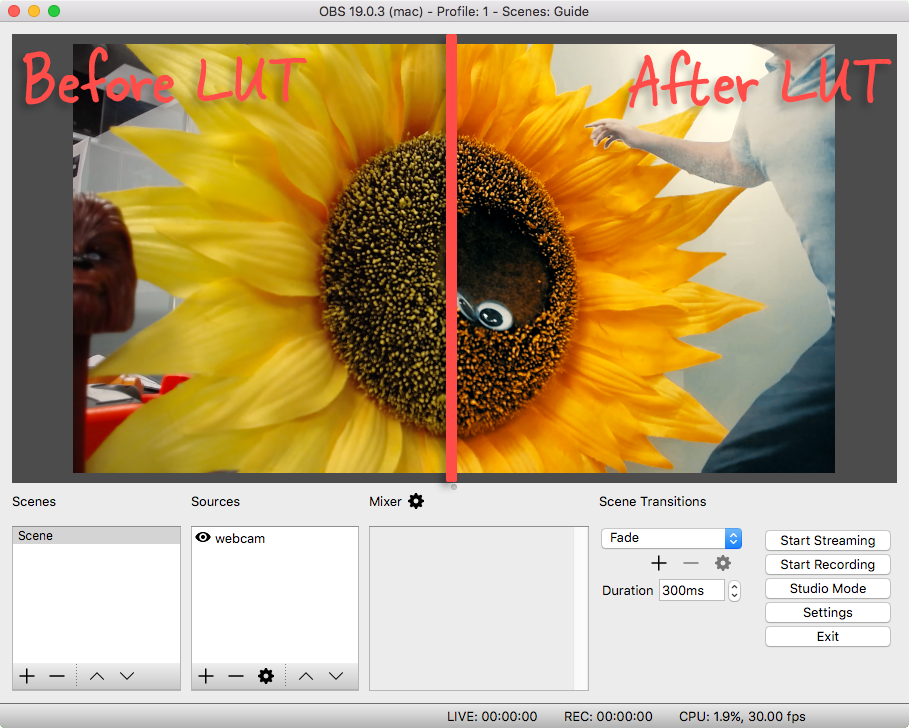How to Color Grade using LUTs in OBS
Follow our step-by-step guide below.
Overview
Color grading is used to create a stylized/artistic color tone for dramatic effect. A classic example of color grading is ‘The Matrix’ which uses a green/blue color grading.
What is a color look-up table (LUT)?
A color look-up table replaces the source video colors with different colors. OBS only accepts uncompressed image LUT files. In this example we will be using a LUT which enhances orange/yellow and blue. You can find the LUT we're using here.
3. Configure the LUT
You’ll first need to browse for the LUT file you wish to use. You can find the LUT file we used here. Additionally you can change the opacity if desired.