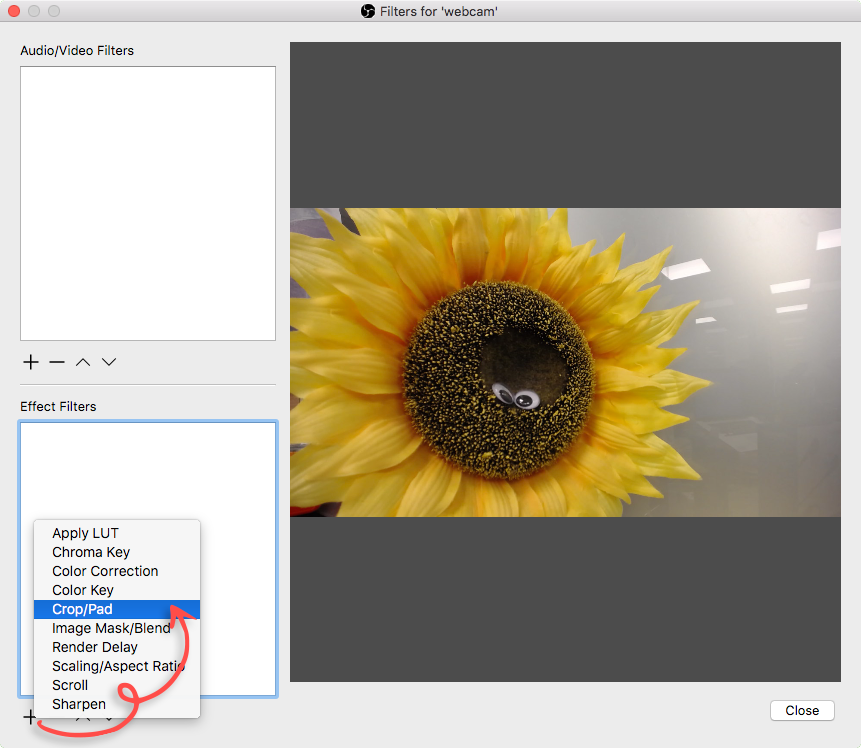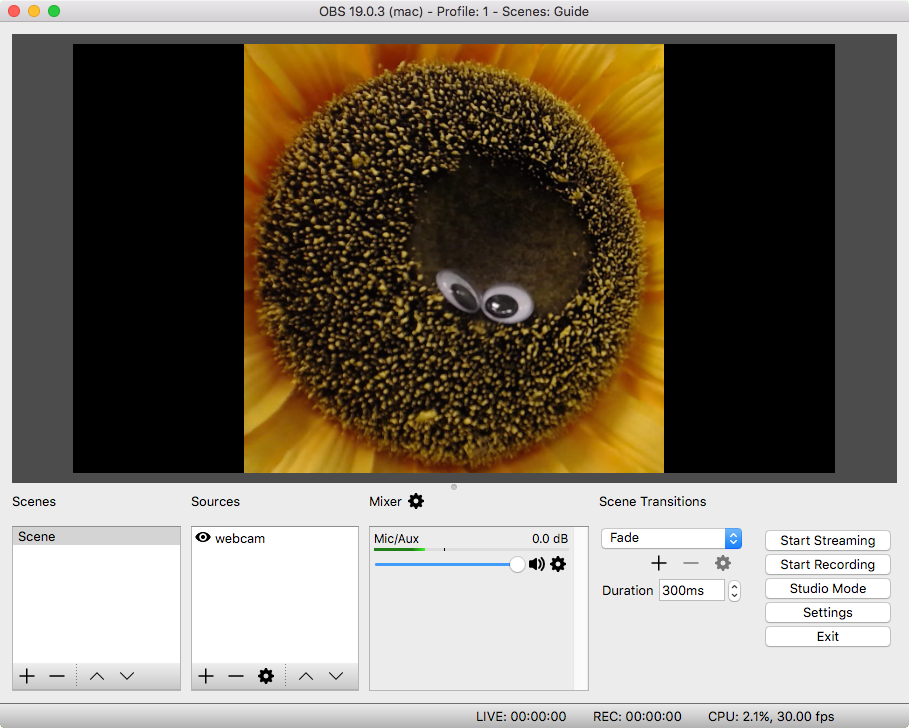Cropping a Layer in OBS
Follow our step-by-step guide below.
Overview
The cropping effects filter is comes in extremely handy when using OBS. With this effect you can crop any layer to remove anything unwanted. In this example we’ll crop a webcam layer so only the middle section is visible.