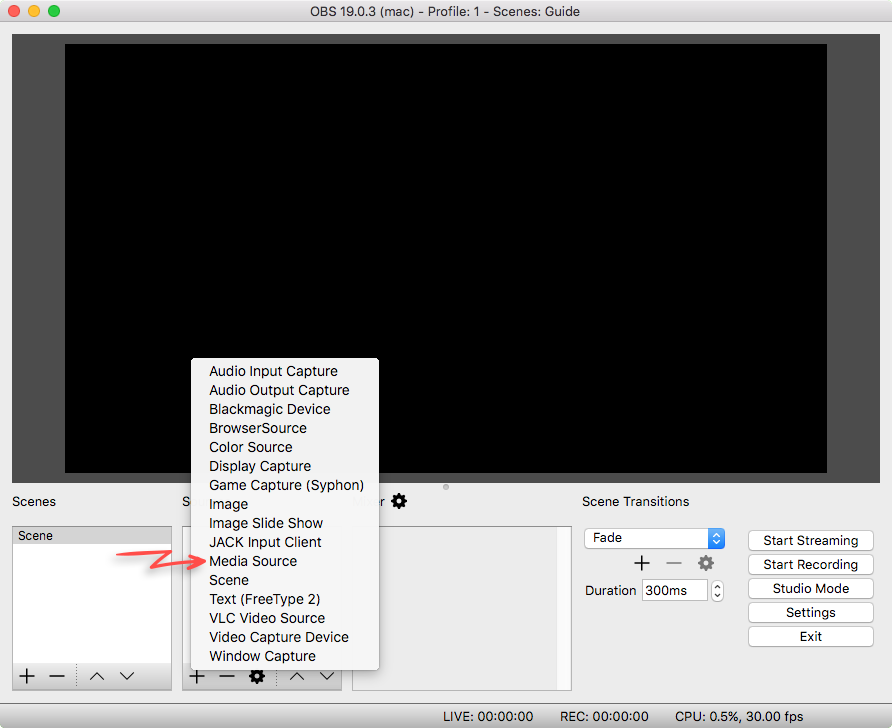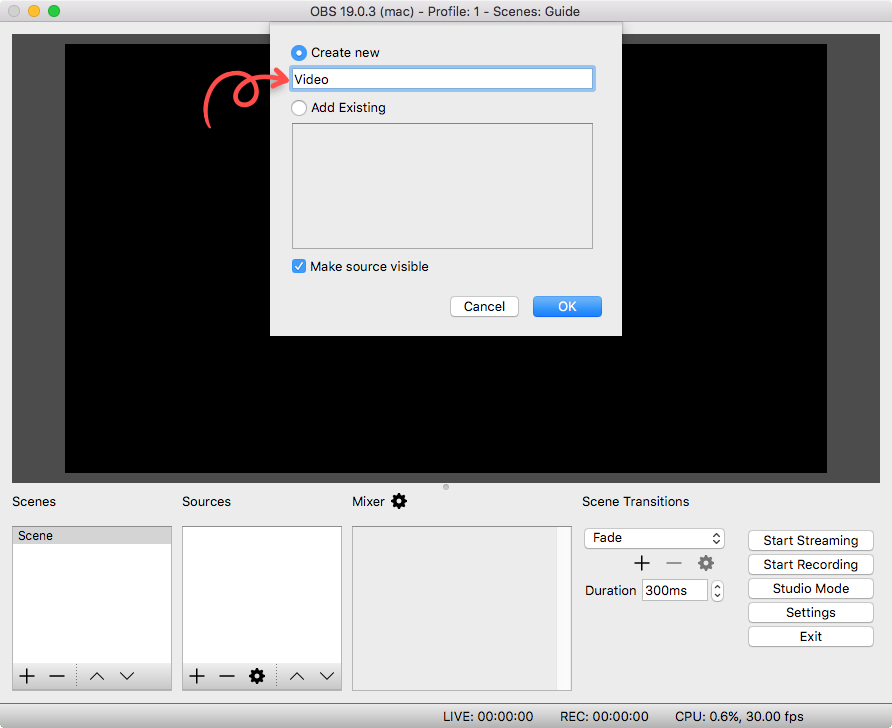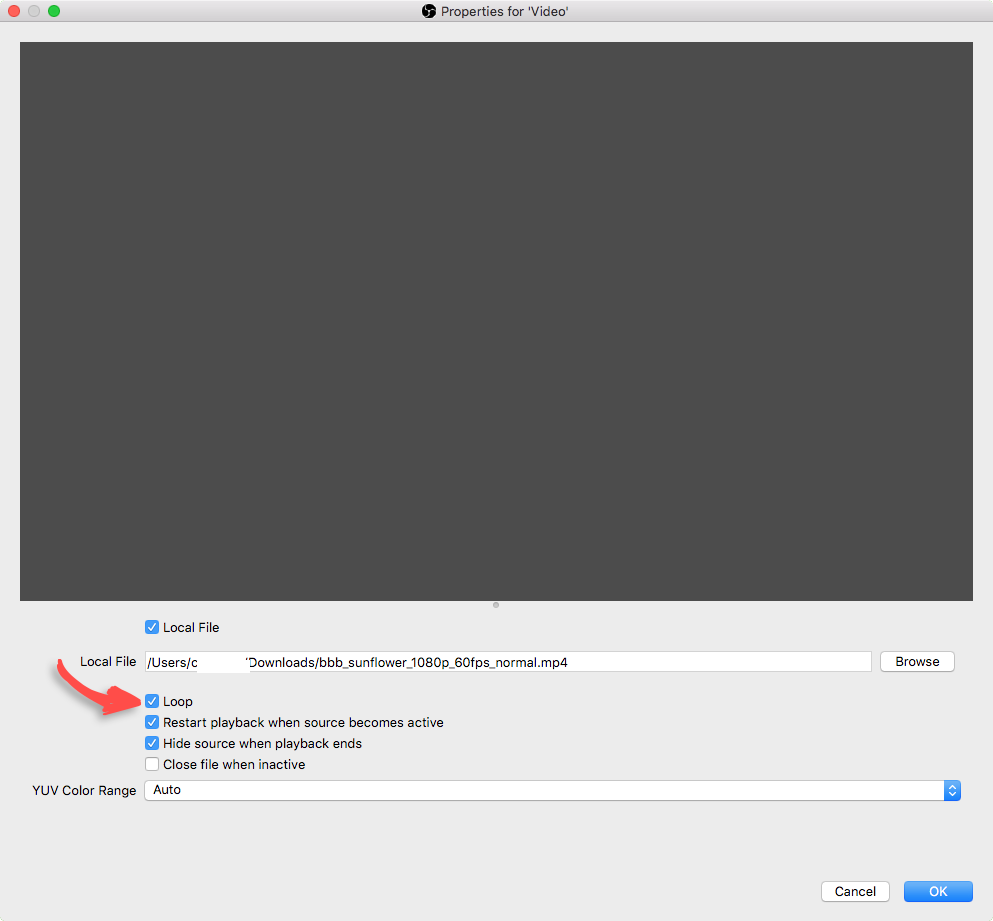How to Add a Looping Video in OBS
Follow our step-by-step guide below.
Overview
In this guide we will demonstrate how to add a looping video in Open Broadcaster Software. This method is great for simulating a live stream, or used in combination with other video layers.