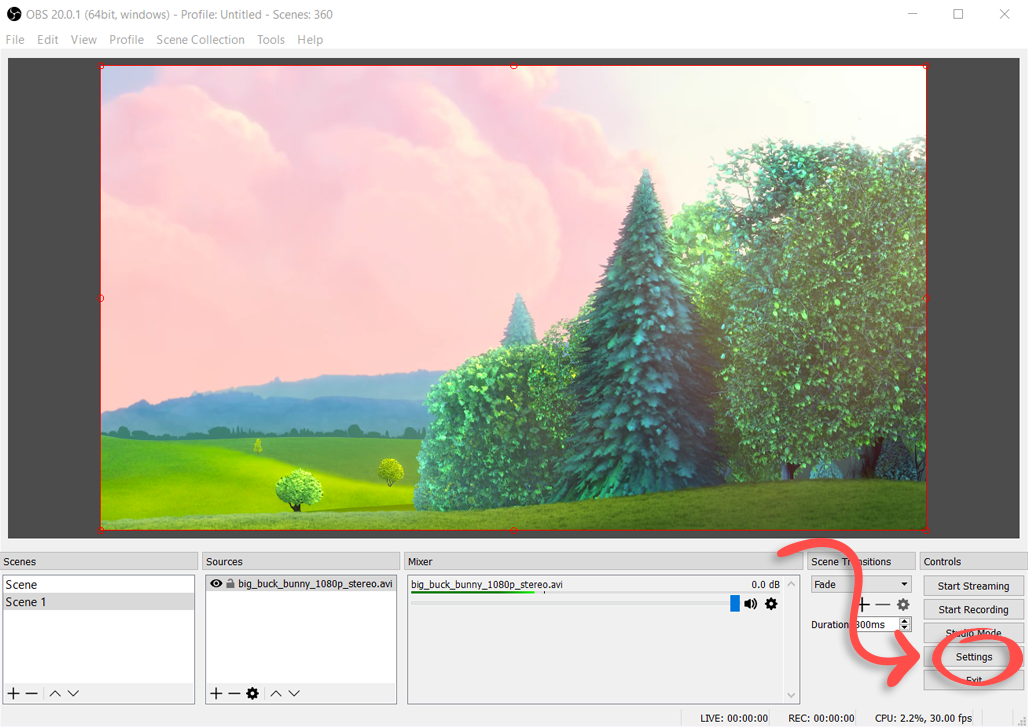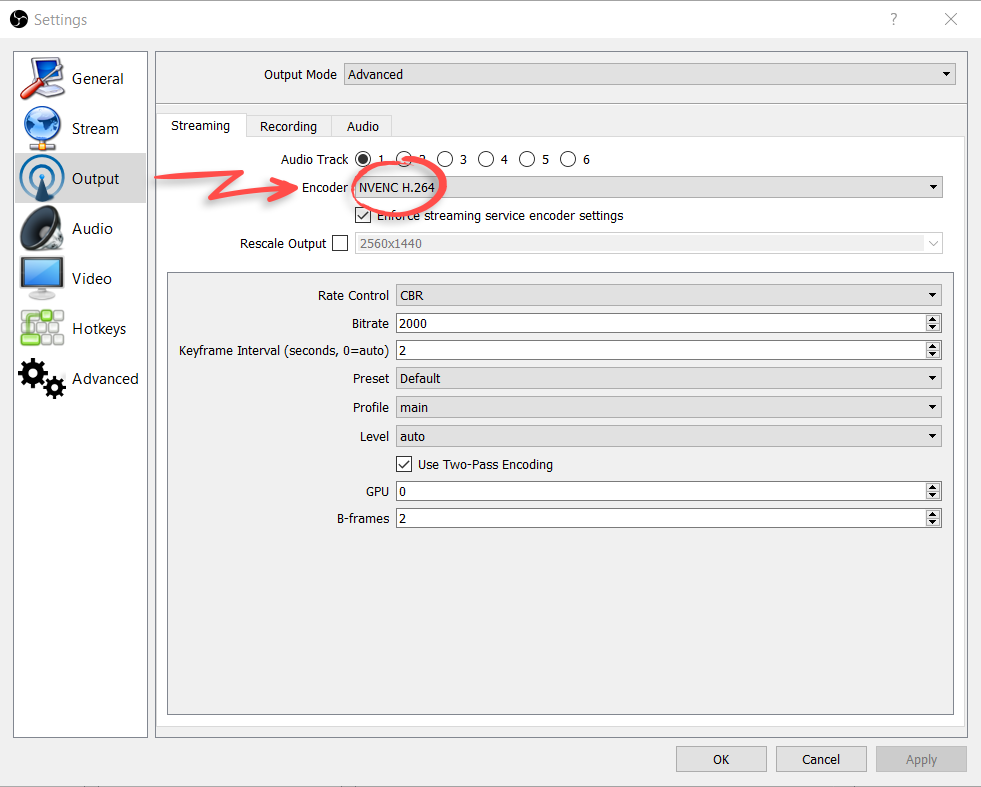How to Enable Hardware Encoding (NVENC) in OBS
Follow our step-by-step guide below.
Overview
The benefit of hardware encoding is that it reduces the load on your CPU by using a purpose built piece of hardware on your Nvidia graphics card.
Hardware encoding is supported in both the Mac and Windows version of OBS, however the developers only recommend using it on computers running Windows. Additionally to get the best results we recommend you use hardware encoding if you run a Nvidia GPU.
Hardware encoding has been available on Nvidia cards since early 2012, so if you have a modern Nvidia GPU, you can likely enable it.
Done!
You should now see a large drop in your CPU utilization, as the hardware encoding will now use the GPU.