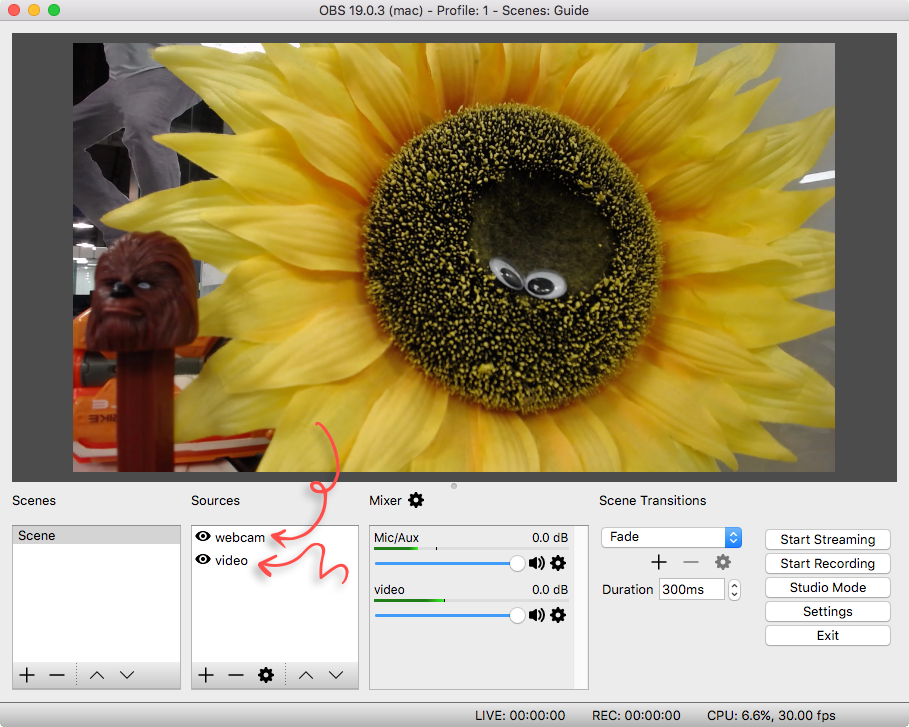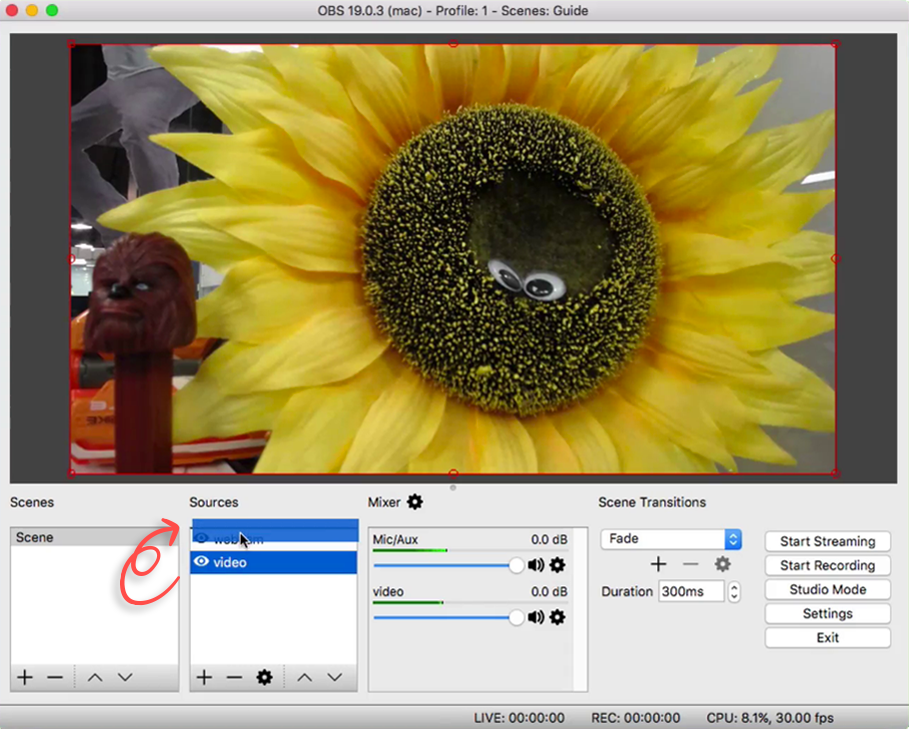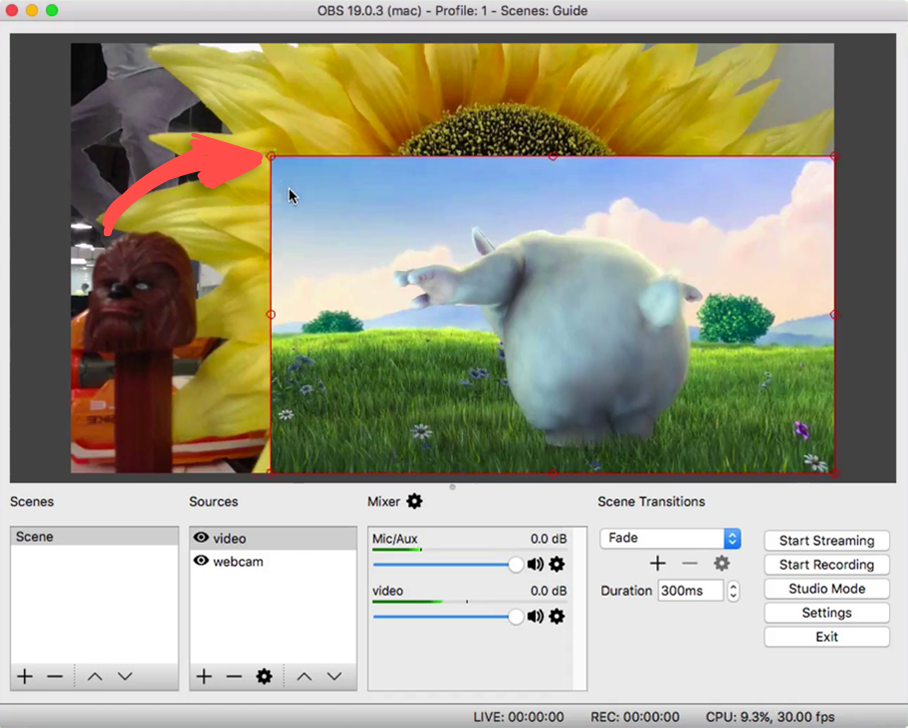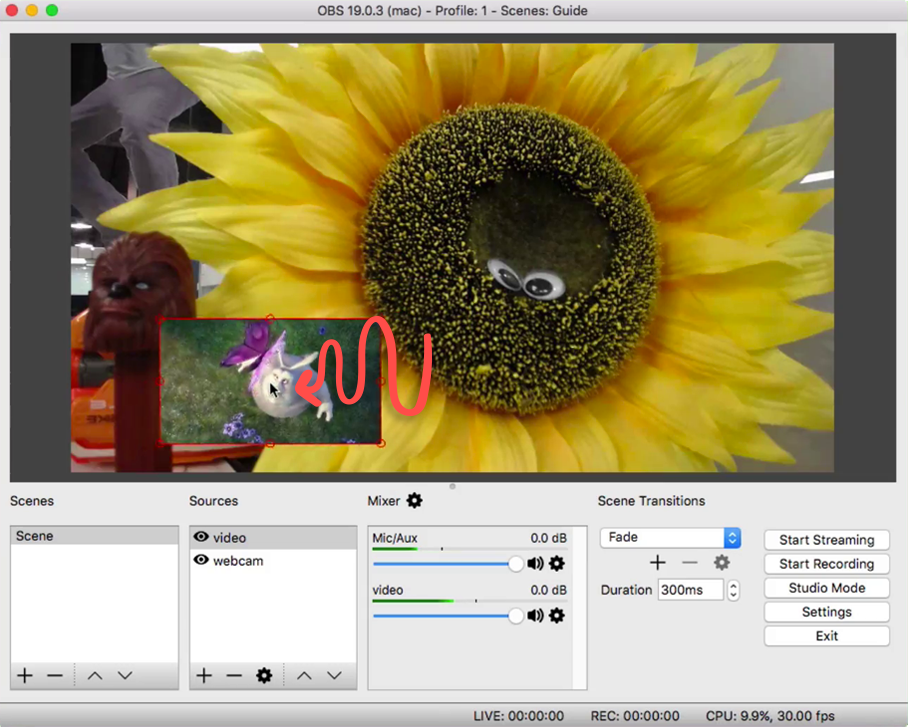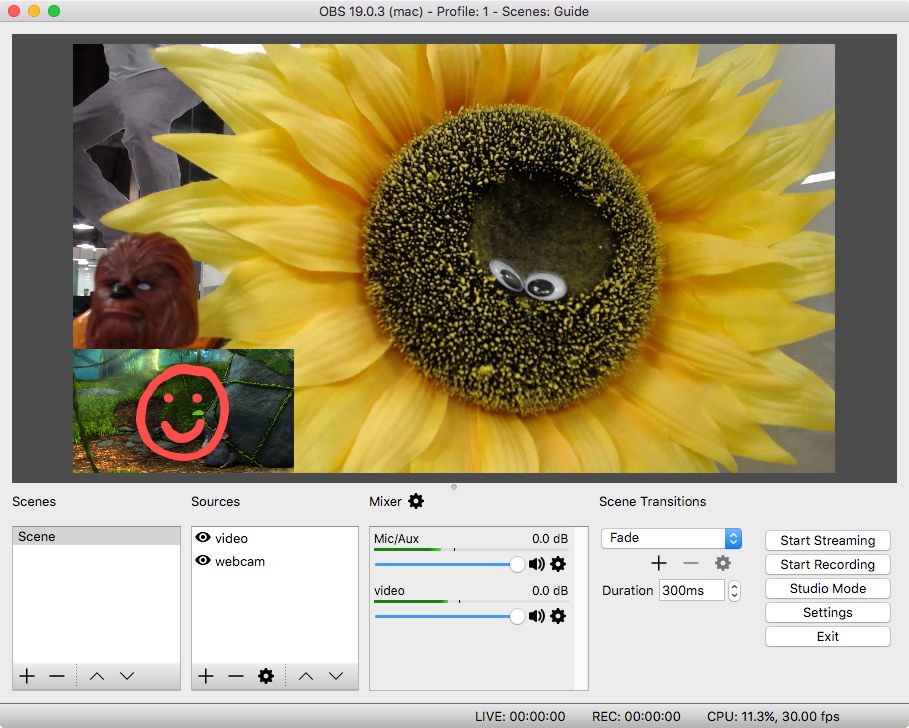Creating a Picture-in-Picture Effect in OBS
Follow our step-by-step guide below.
Overview
The picture in picture effect is commonly used by video game streamers, who place their floating head in the corner of their screen capture. In this guide we will add a webcam as the main source and overlay a video in the corner. This effect can be used on any type of media layer.