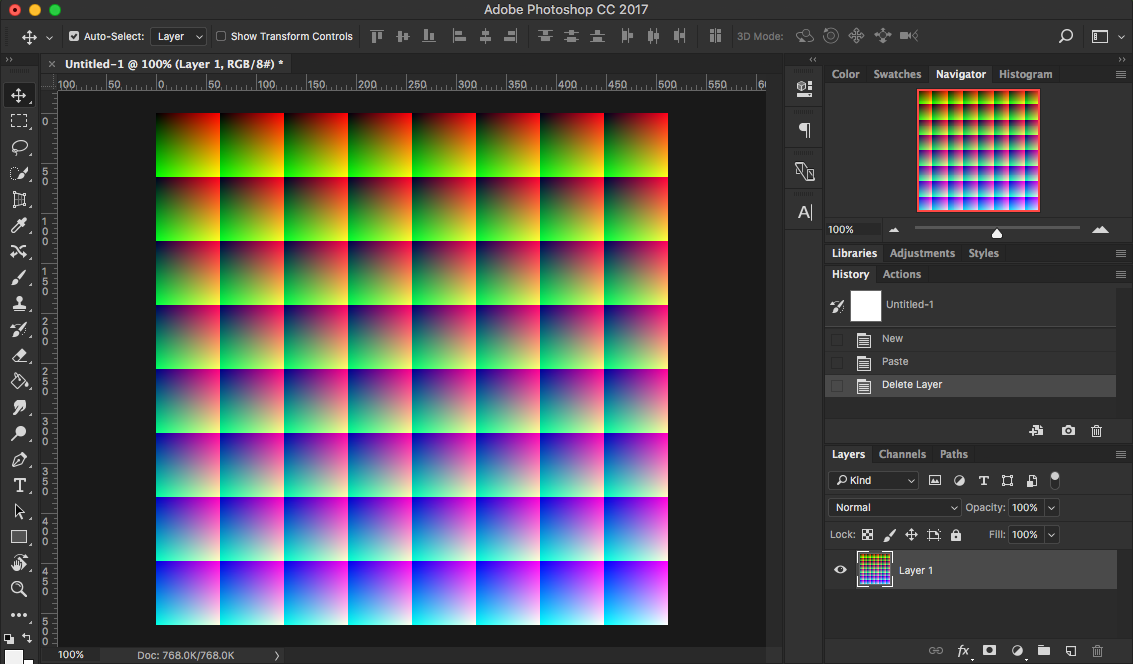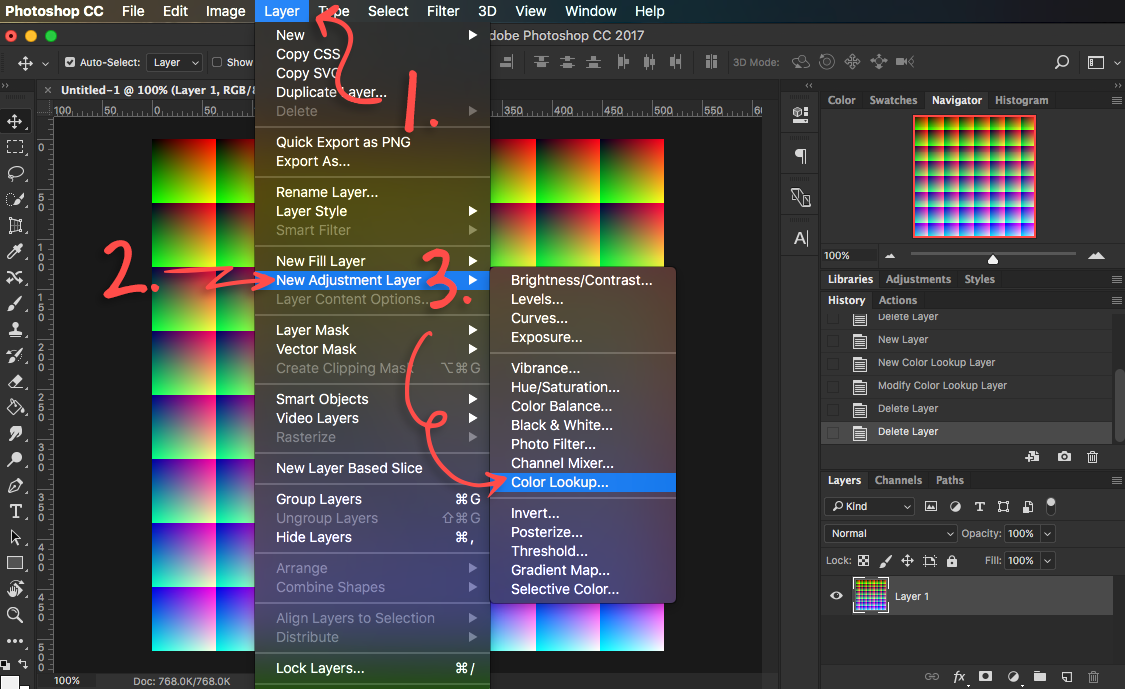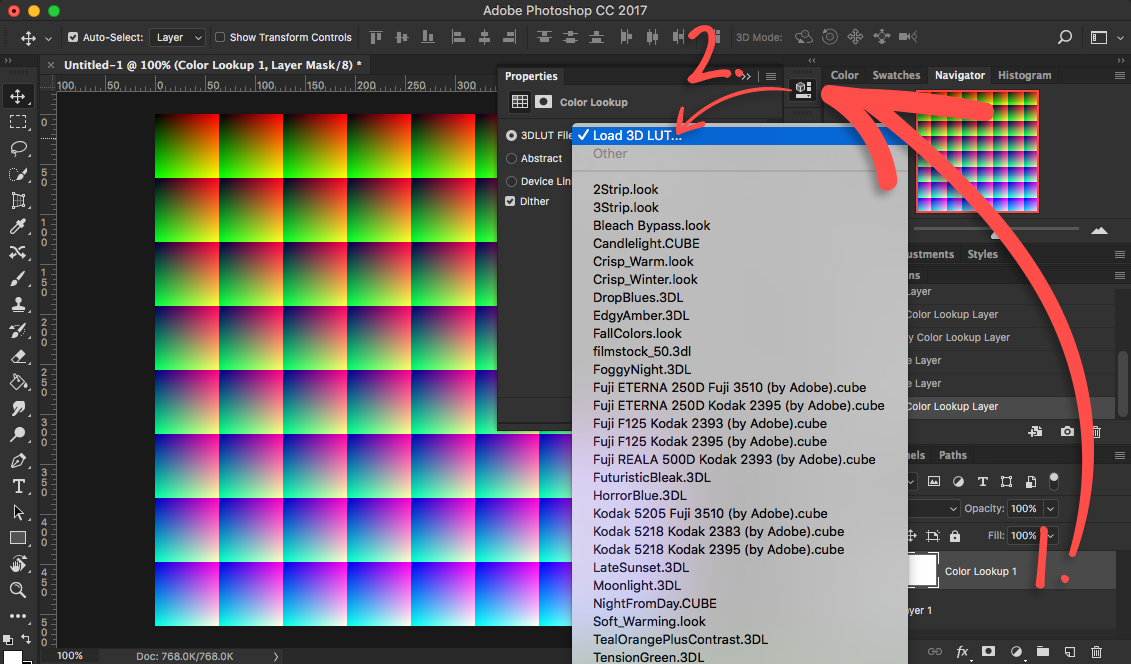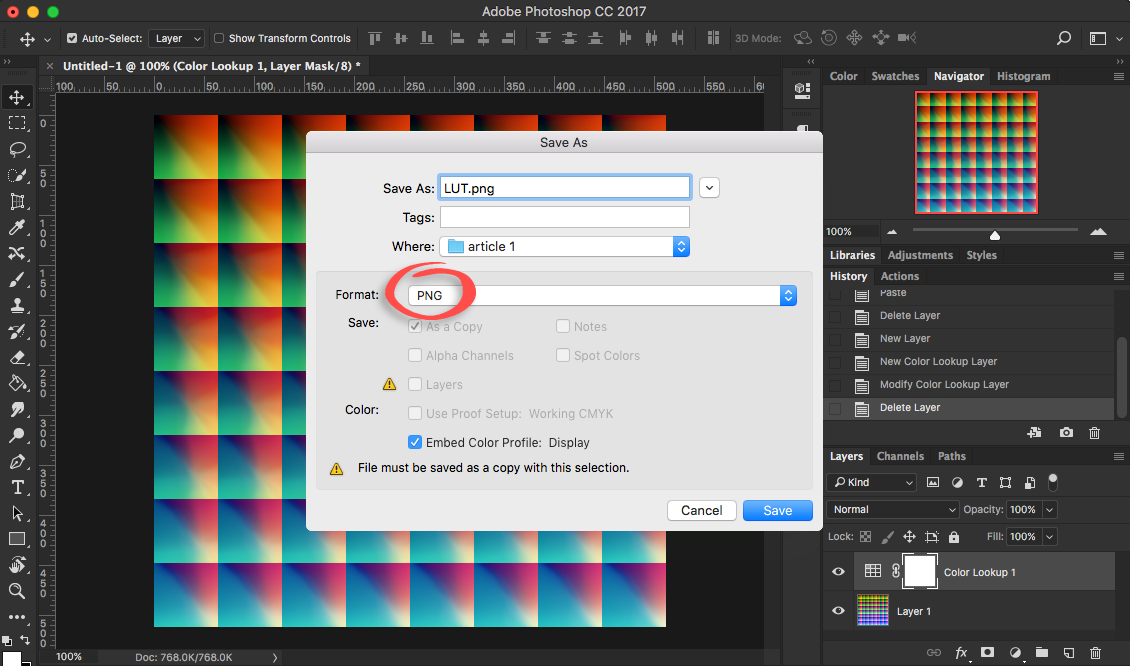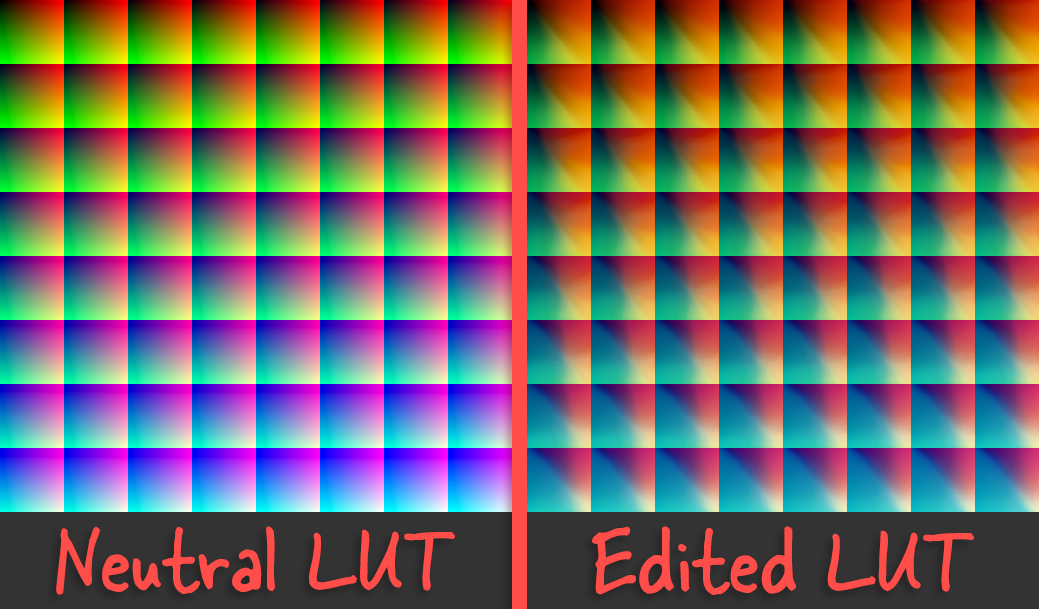How to Convert a CUBE or 3DL LUT to a PNG Image
Follow our step-by-step guide below.
Overview
In most cases you’ll find that a LUT file is either a CUBE or 3DL file. Unfortunately OBS only supports an image version of this file. In this guide we’ll show you how to convert them to a PNG image.
What is a color look-up table (LUT)?
A color look-up table replaces the source video colors with different colors for dramatic effect.
1. Open a neutral LUT PNG image in photoshop
In Photoshop open a neutral LUT png image. OBS supplies a neutral LUT which you can find here.
Done!
You have now converted your CUBE/3DL LUT file to a PNG image. Follow our guide here to learn how to use the image LUT in OBS.