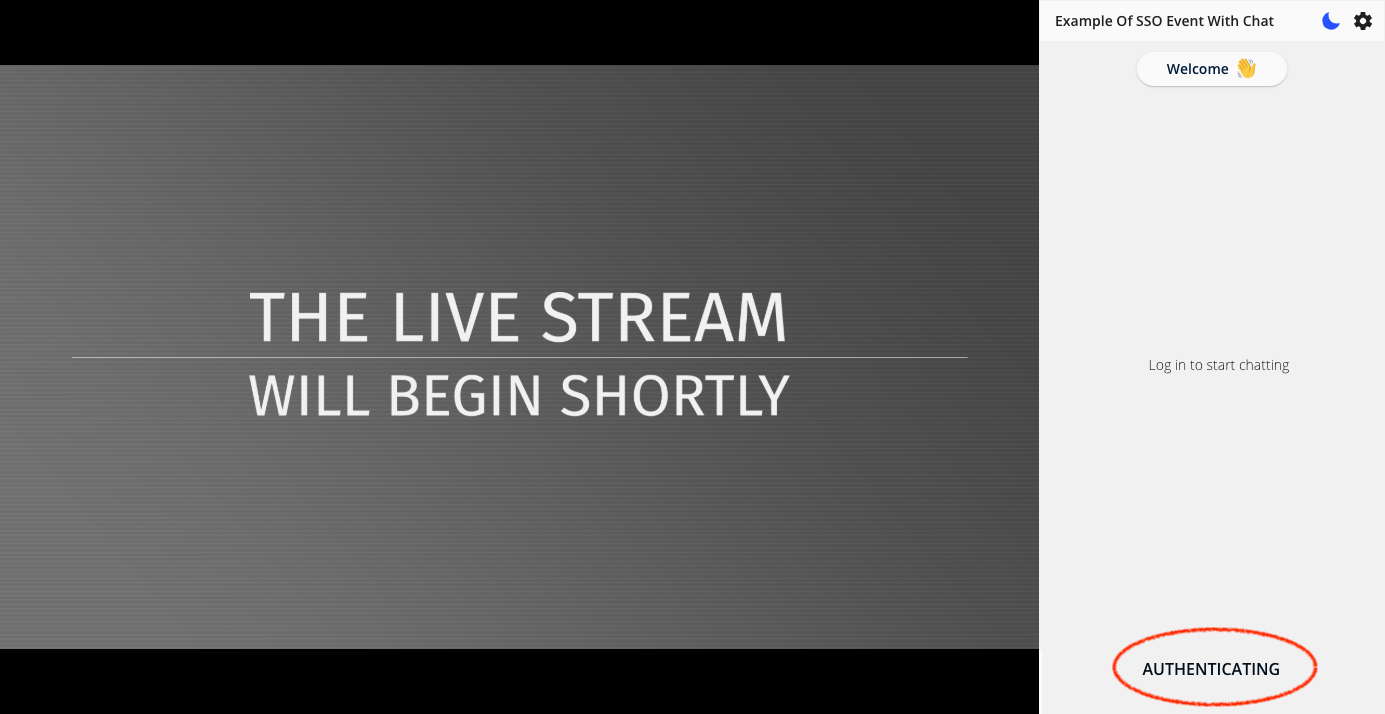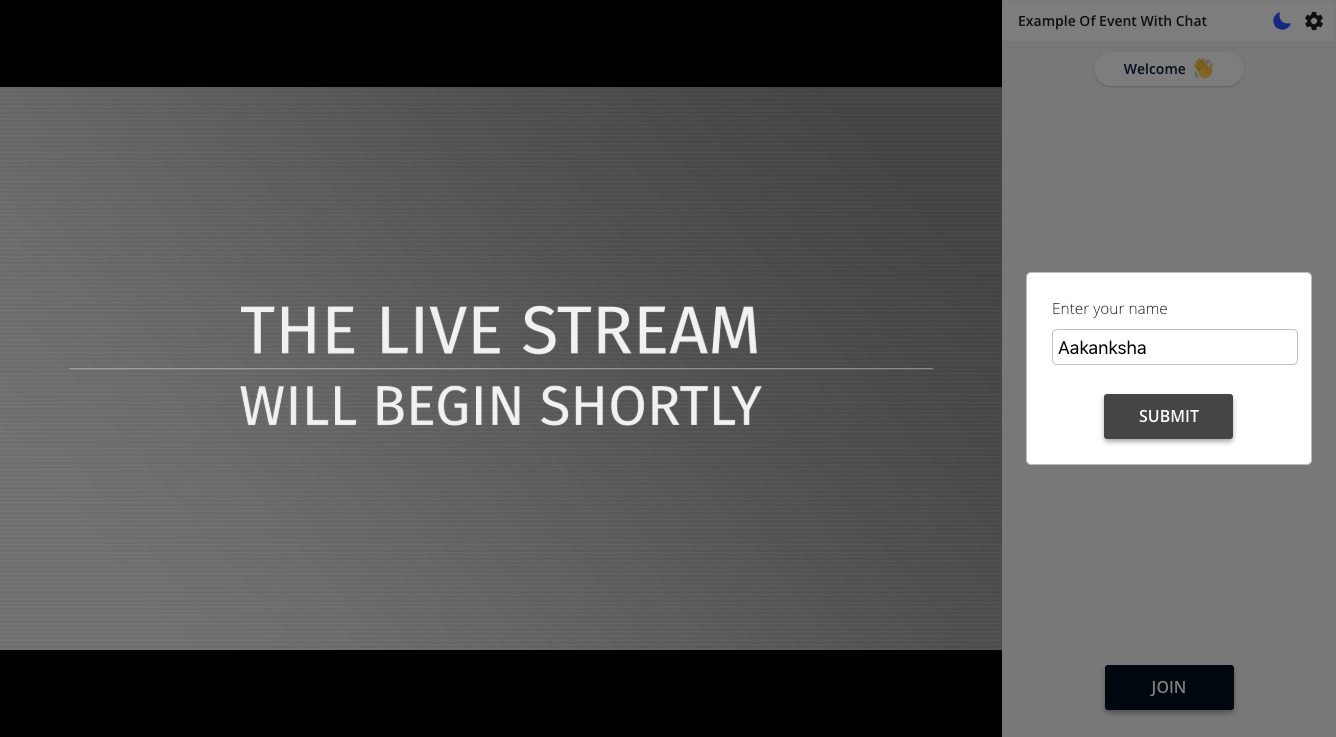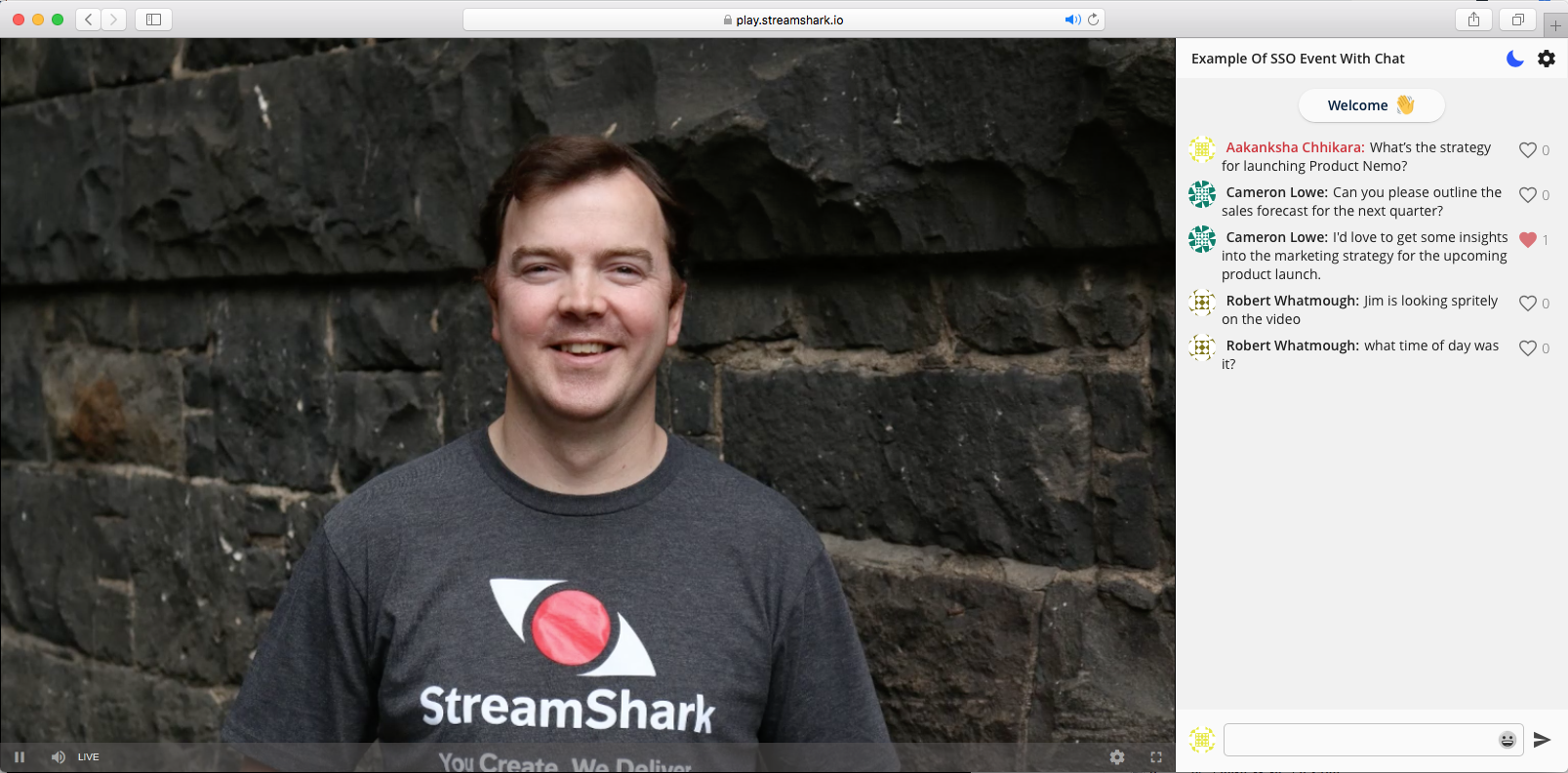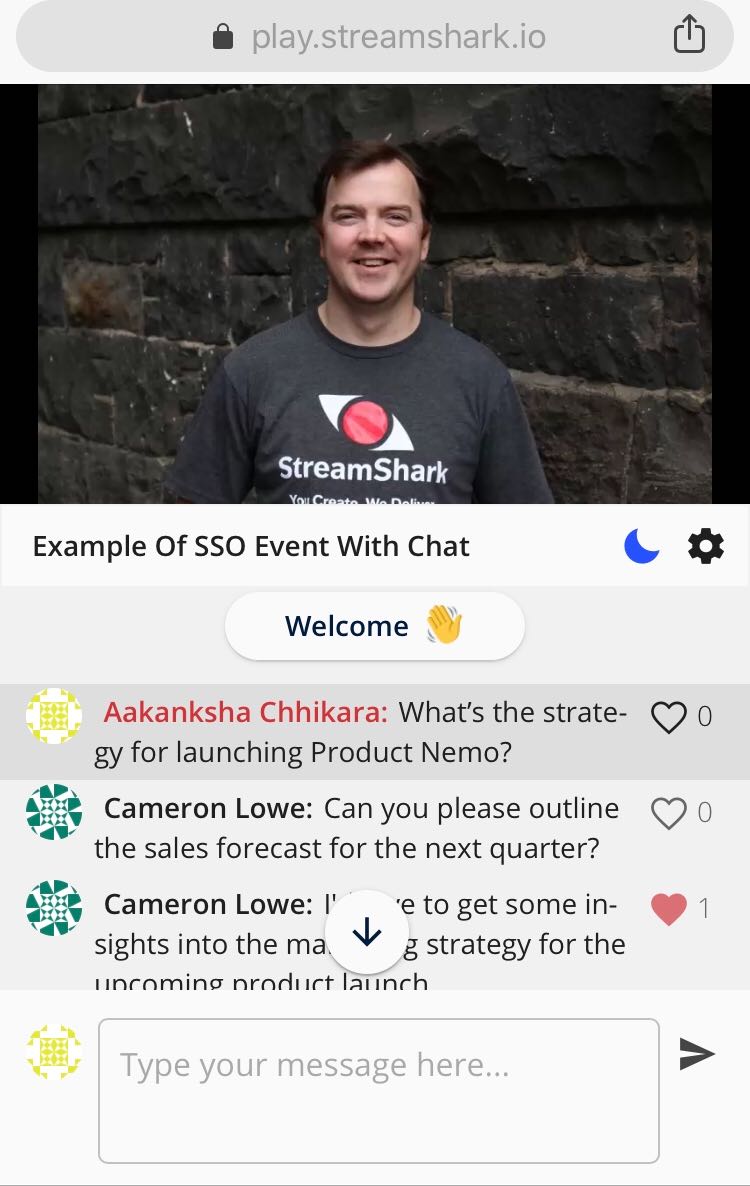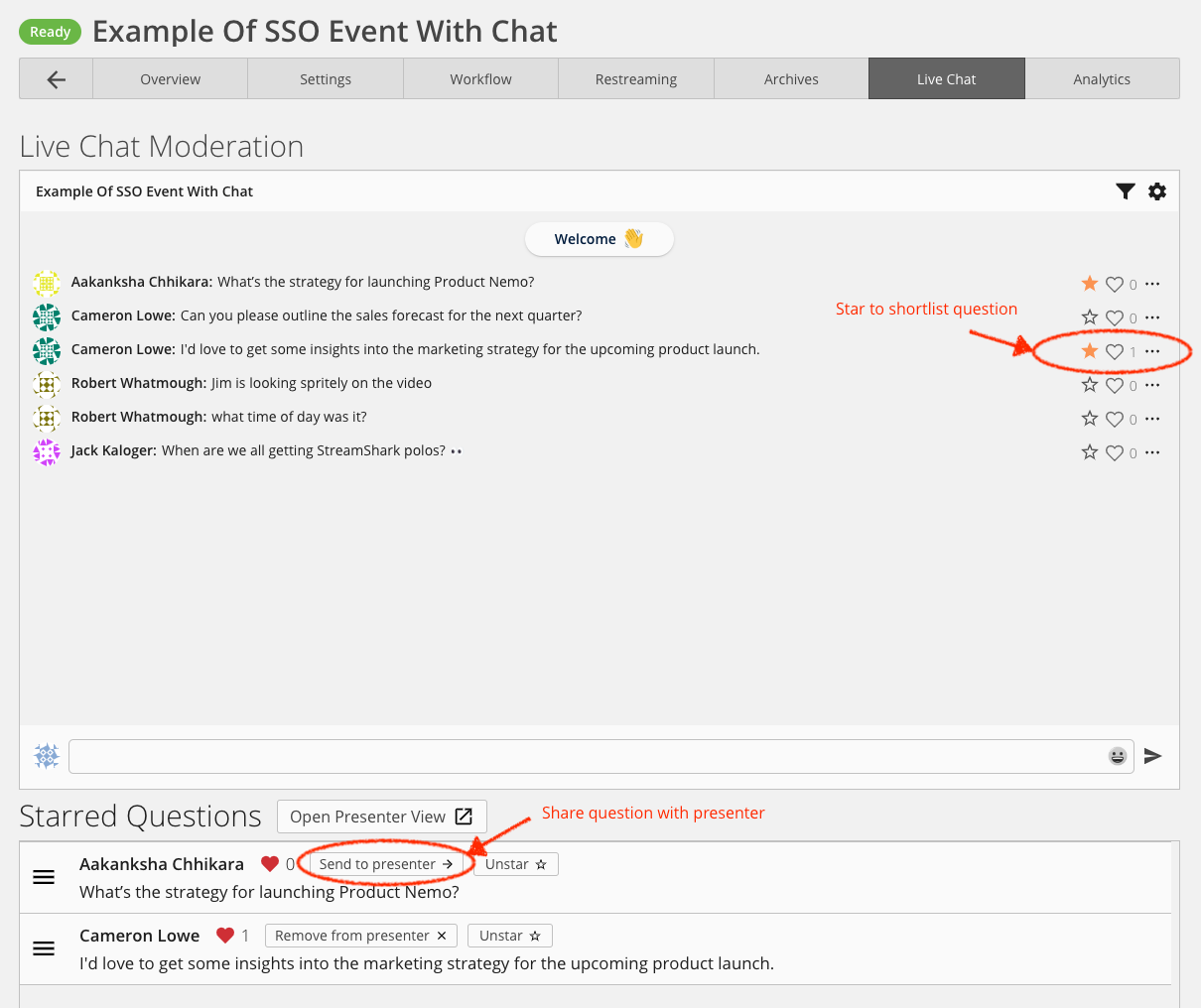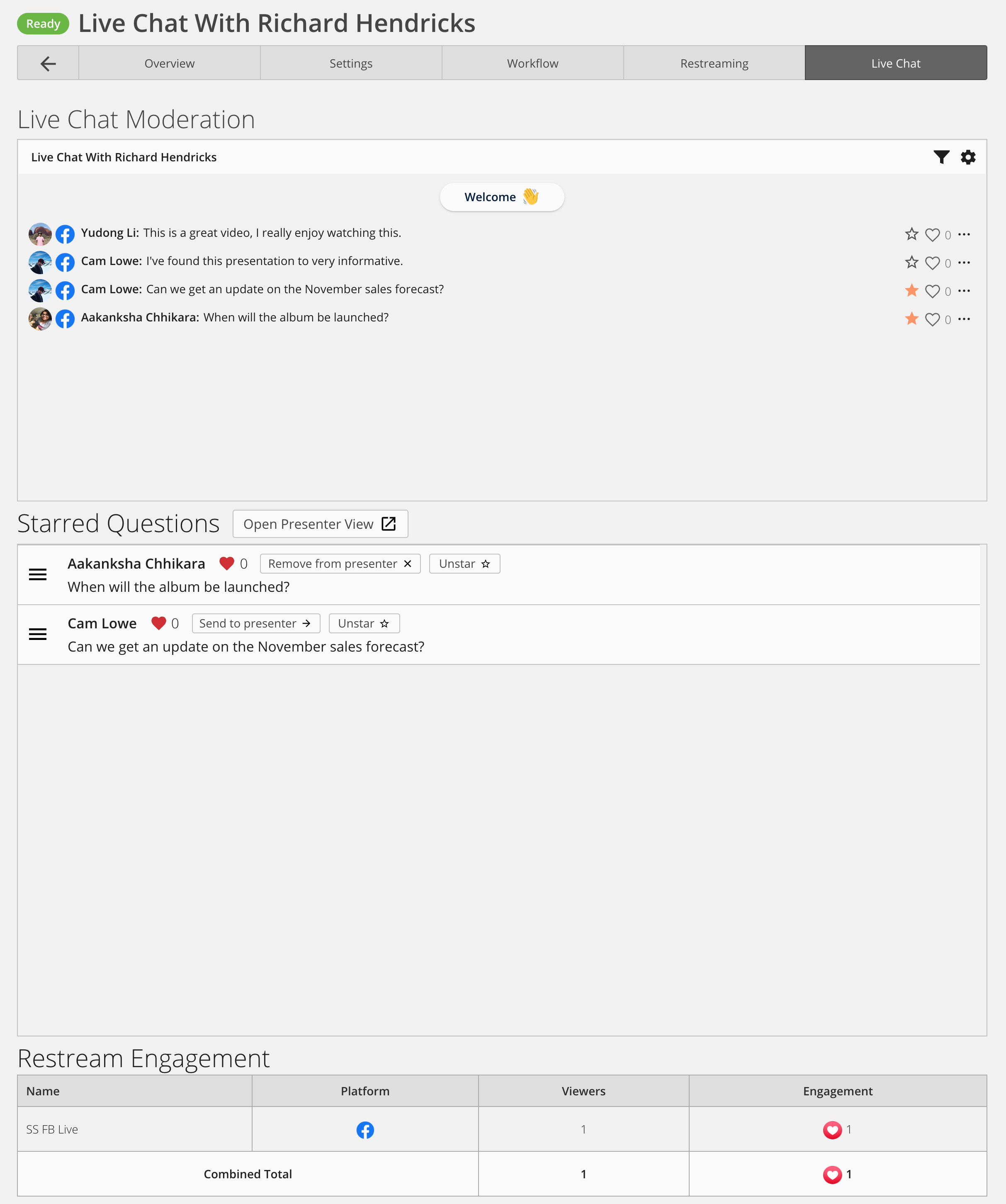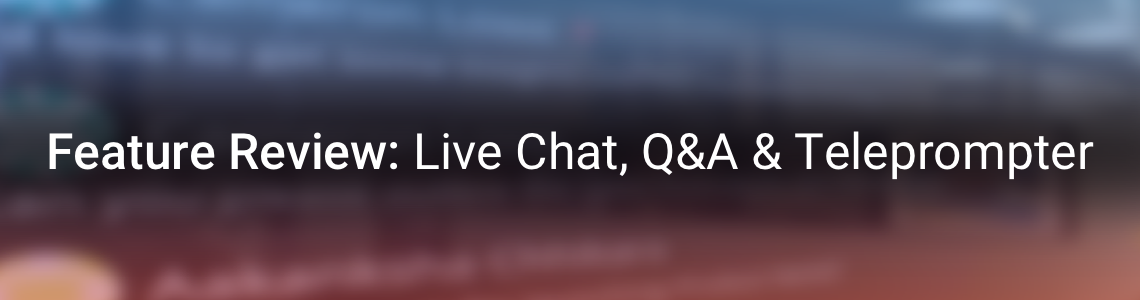
Feature Review: Live Chat, Q&A & Teleprompter
Why add Live Chat to your Live Stream?
Live streams are a 1-way broadcast. When you go live, you are fighting for attention from viewers who are easily distracted and are one click away from leaving, if they get bored. According to a recent study by Microsoft, the attention span of the average human being is down to eight seconds, not the 20 minutes which you might have heard previously.
Building a captive audience requires carefully crafted content (we’ll touch on this at a later date), and viewers need to feel connected to the content. Live chat allows viewers to connect with each other, and live questions allows the viewer to feel like they’re really being heard.
If you can find ways to turn your events into authentic conversations with your viewers, you can get twice the impact for half the cost. If you really want to engage viewers over time, loosen up your format and truly respond to the audience. When they feel heard, you will see all of your metrics rise.
– Alex Lindsay, Event Architect at Pixel Corps
Over the last year, our Live Chat and Moderation feature has been used by customers to grow viewer engagement. For events ranging from company meetings, training seminars to public events with VIPs, Live Chat has provided a way for the audience to join the conversation and participate by posting comments or asking questions. Further, presenters/speakers have engaged with their online audience by responding to their comments and questions while Live.
Throughout the year we’ve delivered enhancements to StreamShark’s Live Chat and Moderation feature. We’ve made it fast and responsive for viewers who are posting and reading comments/questions. We’ve also focussed on making it easier for moderators to screen questions/comments and share these with the presenter for response. Here’s a quick look at how Live Chat and Moderation works in StreamShark.
Public Chat vs. Q&A
We offer Live Chat in two modes. The “Public” mode allows viewers to see each other’s comments and questions whereas the Q&A mode allows viewers to submit questions that are visible only to the moderator.
Live Chat and User Identity
The identity of the viewer joining the chat is sourced based on how the event is protected as described below:
- SSO protected internal event: When the viewer tries to access the live stream, the player is unlocked via SSO authentication and the Chat is also joined automatically with the employee name by authenticating with the SSO provider. Employees have the option to post anonymously.
- Event with whitelisted emails: When the viewer authenticates with StreamShark, they enter their name. When they join chat, their name is automatically entered.
- Event with Viewer Registration: The viewer enters their name and email address to unlock the player and when they join chat, their name is automatically entered.
- Event without registration: The viewer joins chat and enters their name.
All comments/questions are archived and can be downloaded after the event ends.
Display Chat Window
StreamShark offers the flexibility to embed the video player with chat on the side as well as embed the chat window independently.
Moderate Live Stream Comments and Questions
The moderator can view incoming comments and questions on the “Live Chat Moderation” panel. As the moderator screens comments, he/she can click on the star icon (★) to select questions. The moderator can also edit questions/comments for brevity as well as send a message to viewers. The selected questions are visible in the “Starred Questions” panel. The questions can be shared with the presenter by clicking on the “Send to presenter” button. Depending on the preferences of the moderator and speaker, the moderator can either push all questions at once or push one question at a time, remove a question that has been answered before sharing the next one.
Teleprompter UI for Presenters
The url for the Presenter view can be shared with the presenter/speaker and can be opened in any major browser on a tablet or smartphone. Presenters can view the questions and respond while live.
Social Restreaming Chat
StreamShark’s Restreaming workflows allow you to go live natively on social destinations including Facebook and YouTube. Our integrations with these destinations allow you to source comments and questions from your audience on Facebook, YouTube and even across multiple destinations simultaneously.
If you’re after live streaming events with Live Chat, you’ve now seen how you can use StreamShark’s Live Chat and Moderation feature for different types of events. This feature is available to trial for free, here. If you have any questions, please don’t hesitate to contact us.