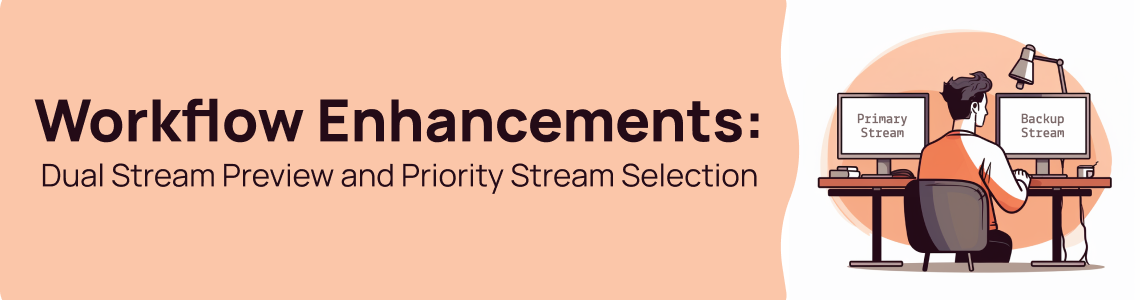
Workflow Enhancements: Dual Stream Preview and Priority Stream Selection
Big news! We’re rolling out two powerful updates to our live streaming workflow that will transform how you manage your events.
Imagine quickly redirecting viewers to a backup stream during a glitch, or simply keeping an eye on both streams at once. These enhancements are designed to provide you with greater control and flexibility, ensuring a seamless streaming experience for both you and your viewers.
Dual Stream Preview: Monitor Primary and Backup Streams Simultaneously

One of the most requested features from our community is now live! With our new dual stream preview capability, you can now monitor both your primary and backup streams simultaneously. This feature allows you to ensure that the backup stream is functioning correctly and the feed being sent is accurate. No more surprises if your primary stream encounters issues—now you can verify the integrity of your backup stream in real-time.
Priority Stream Selection: Choose Which Stream Takes Precedence
When using a backup stream, we’ve introduced the ability to select which stream you want to be the ‘priority’ stream. This means you can designate the stream that will be the first to load for your viewers. The non-priority stream will act as the backup, ready to take over if necessary.
Furthermore, this feature forces all current viewers onto the selected priority stream, ensuring a consistent and controlled viewing experience.
The advantage of this feature becomes evident in scenarios where an encoder sends a stream to our ingests that seems valid but, upon manual inspection, is found to be garbled or problematic. With the priority stream selection, you can manually intervene and reroute viewers to a working stream quickly and efficiently, maintaining the quality of your broadcast.
How to Use These New Features
To set which stream has priority, follow these steps:
- Create a streaming event with a backup ingest selected.
- Go to the ‘Workflow’ tab where you’ll see your primary and backup streams listed.
- Use the new interface to preview both primary and backup streams simultaneously.
- Select which stream you want to be the priority by clicking the ‘Set as Priority’ button next to the desired stream.
By enabling these features, you can ensure that your live streaming events are more robust and resilient than ever before. You can read our full support article here.
Conclusion
These updates are part of our ongoing commitment to enhance your live streaming experience with StreamShark. By giving you the tools to monitor and control your streams more effectively, we aim to make your live events smoother and more reliable.
Stay tuned for more updates, and as always, happy streaming!