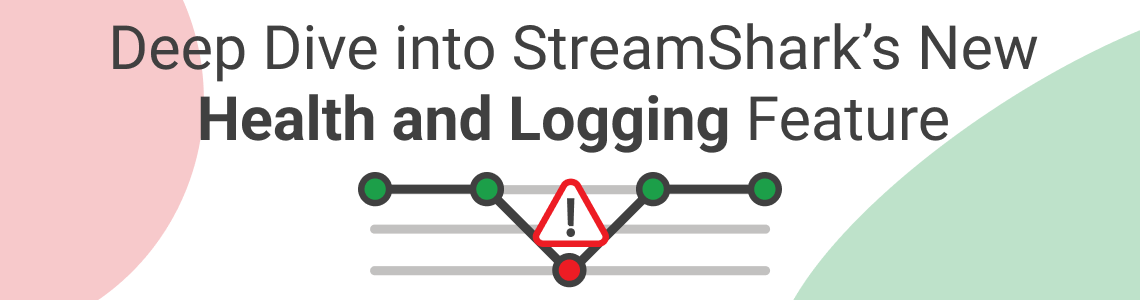
A Deeper Dive into StreamShark’s New Health and Logging Feature
If you’ve ever run a live stream event or participated in a live stream event, you know how many problems can occur. Delayed audio, bad video quality, bandwidth problems, feedback delays, viewers abandoning ship mid-event… live stream events are unpredictable, just like the weather. For stream operators, that means the pressure is heavy to deliver knockout events every single time.
That’s where StreamShark’s new Health and Logging feature comes in. With this new feature, stream operators can easily address and correct the four most common live-streaming issues:
- Feedback delay
- Real-time monitoring
- Troubleshooting
- Post-event analysis
Let’s explore these issues in-depth and see how StreamShark’s Health and Logging feature can help.
Fixing the feedback delay
To start, one of the most significant issues facing live streams today is a feedback delay.
With the new StreamShark Health and Logging feature, stream operators can easily check the highlighted tab on their dashboard to assess the current conditions of a stream, receive a quick diagnosis of any issues, and then work to solve the problem.
The Health and Logging dashboard gives event operators all the key information at their fingertips. Operators can double check their live push, check the current health of the stream, and capture the full life cycle of the event from pre to post.
This feature ALSO flags any feedback delay, so presenters can continue on without having any disruptions to their live stream.
Less feedback delays, better streaming. That’s a win for operators and viewers alike.
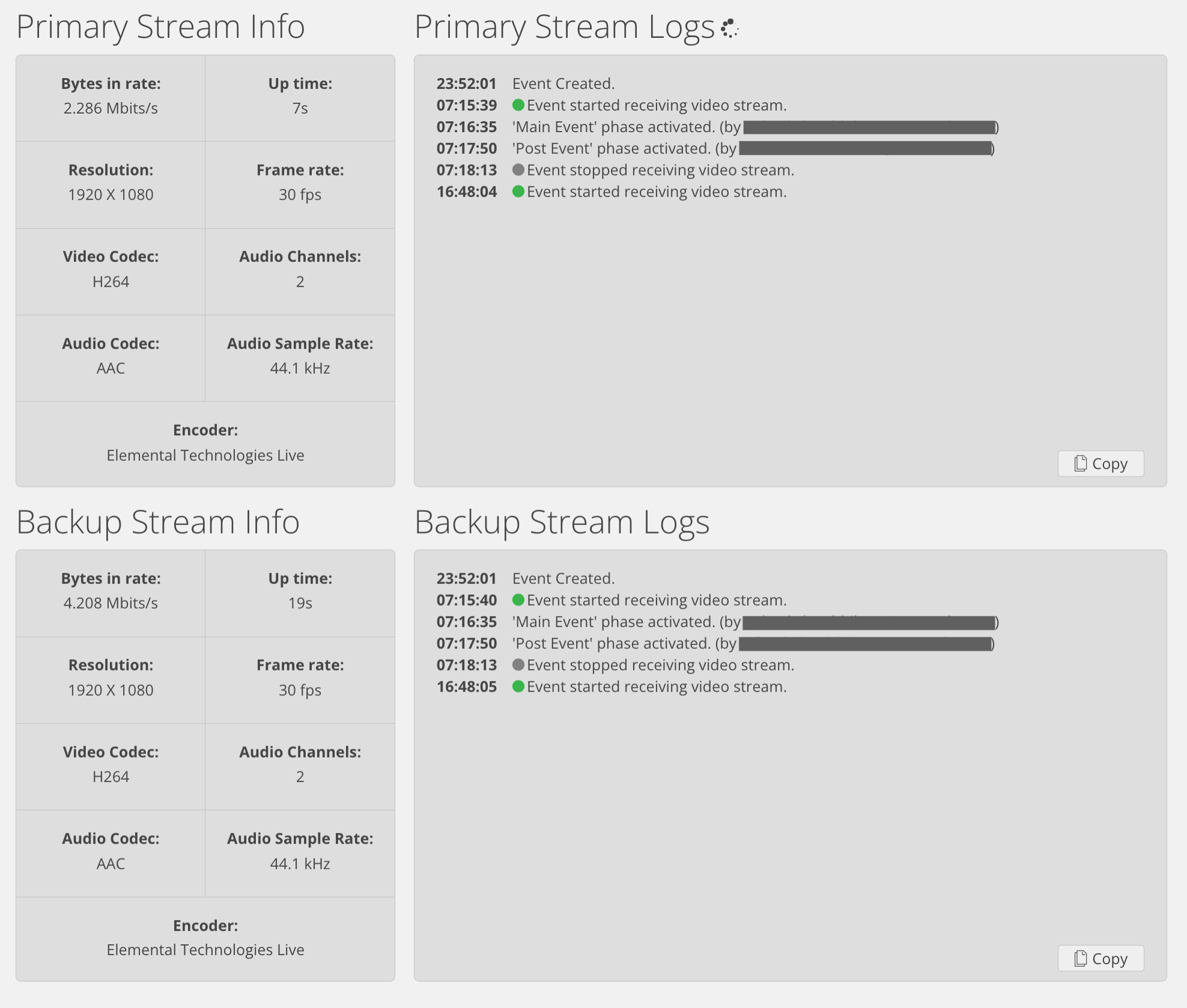
Real-time stream monitoring
Another common issue for live streaming events? An inability for operators to monitor the health of the stream throughout an event.
An easy way to fix flubs like this is through real-time live event monitoring. The new StreamShark Health and Logging feature delivers warning messages and alerts to operators during a streaming session so that problems can be addressed and fixed in real-time, not after the fact.
Additionally, the Health and Logging feature’s streaming log panel, which displays the health of a stream, is easily accessible on the stream workflow tab. This allows operators to easily check in on bitrate, frame rate, and more to ensure stream health is always up to par.
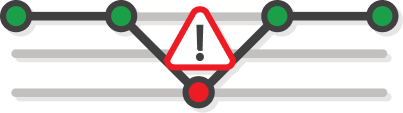
This kind of real monitoring can serve as a sanity check for operators. Operators can run streams with high confidence, as they know they will always receive alerts, information, or warnings on actions taken and actions that must be taken to ensure a smooth live stream.
With real-time monitoring, operators can perform live stream events more confidently and easily than ever before.
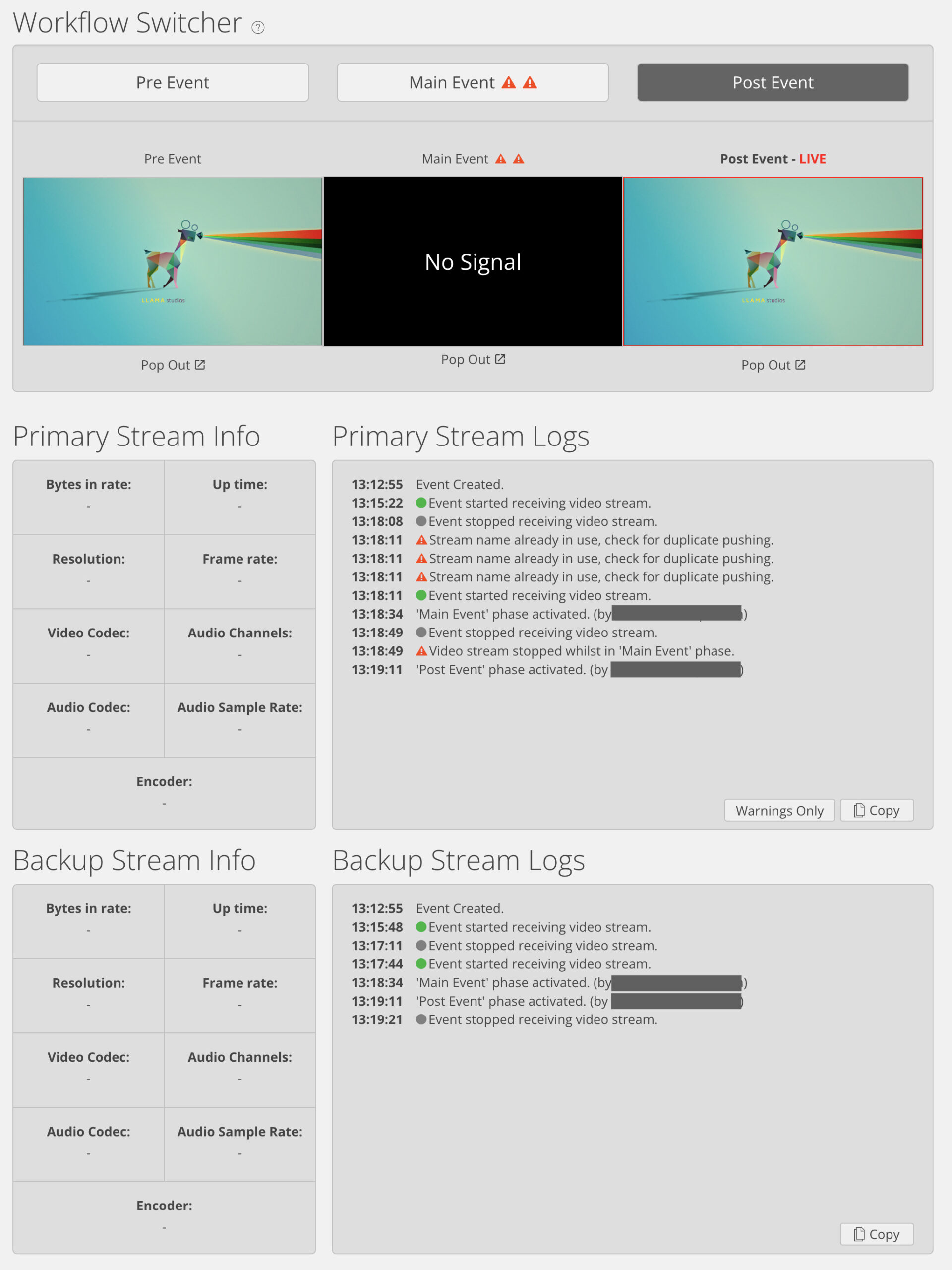
Faster troubleshooting
A third significant issue to running a great live stream event? Slow and inefficient troubleshooting mechanisms.
Let’s take the common issue of disconnections during a stream as an example. An operator may likely not see a disconnect or may even choose to ignore the disconnect to keep the event rolling.
However, a disconnect can be a major distraction and annoyance for viewers. And if that first disconnect turns into multiple disconnects and reconnects during a single stream, the disturbance could be enough to make a viewer turn off an event altogether.
Disconnections are typically a result of unstable encoders in an operator’s studio, due to overload or poor network connectivity. However, this information is challenging to uncover during the stress of a live stream event.
With the Health and Logging feature, a highlighted view of the raw information from the encoder or the StreamShark backend is captured during a stream. If an issue like frequent disconnects arises, StreamShark can analyze this raw encoder information and then alert the operator to resolve the problem for current and future live streams.
Post-event summary
Finally, one more roadblock to successful live streams is the lack of data provided post-event. Post-event summaries show team members what worked and didn’t and offer avenues to delivering more useful, engaging video content on the next go around.
With the new Logging feature, stream operators can capture critical data on live stream events and attendees, including:
- Who attended the event?
- How many attendees viewed the event?
- What browser did the viewer use to watch the live stream?
- How long did the viewer watch the live stream for?
- What time did a viewer start the live stream?
- When did the viewer pause the live stream?
- When the viewer restarts the live stream?
- How many total sessions did the viewer take to watch the entire stream?
- When did the viewer end or leave the event?
Additionally, the new Logging feature also offers a downloadable CSV sheet that outlines the actions of every particular viewer for even further post-event analysis, for StreamShark managed or Single Sign-On viewers.
The best way to create captivating live streams is to study data on previous streaming events to see what worked for attendees. The StreamShark Health and Logging feature makes capturing audience information and optimizing live streaming events more accessible than ever.
Get started with StreamShark
Live stream events are critical to broadcast your brand, connecting with customers, and maximizing communication.
With the new StreamShark Health and Logging feature, live stream operators can monitor the stream’s health, troubleshoot faster, and capture data on events and attendees to optimize content. In short? StreamShark makes your streaming events better than before.