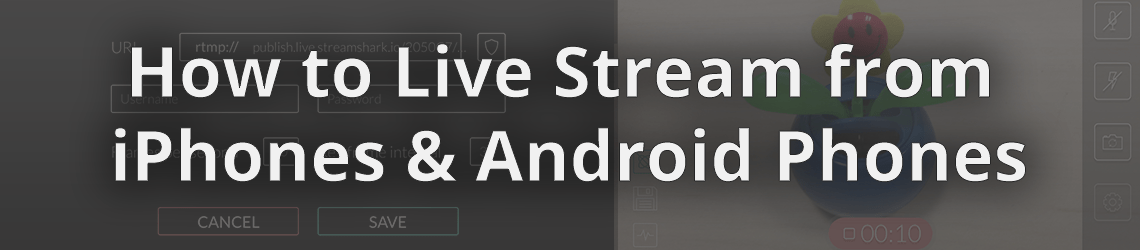
How to live stream from your iPhone & Android Phone
Update: The Broadcast Me app has been updated and it no longer supports StreamShark.
Live streaming from your phone is super simple when using the app ‘Broadcast Me’. The iPhone and iPad app is available for $0.99 USD here.
Step 1 – Create StreamShark account
If you don’t have one already, sign up for a StreamShark account here. Plans start from $50/month.
Step 2 – Set resolution and bitrate
Select the resolution and video bitrate you want to stream at in the ‘Broadcast Me’ app. Make sure that your upload speed is fast enough for your selected bitrate.
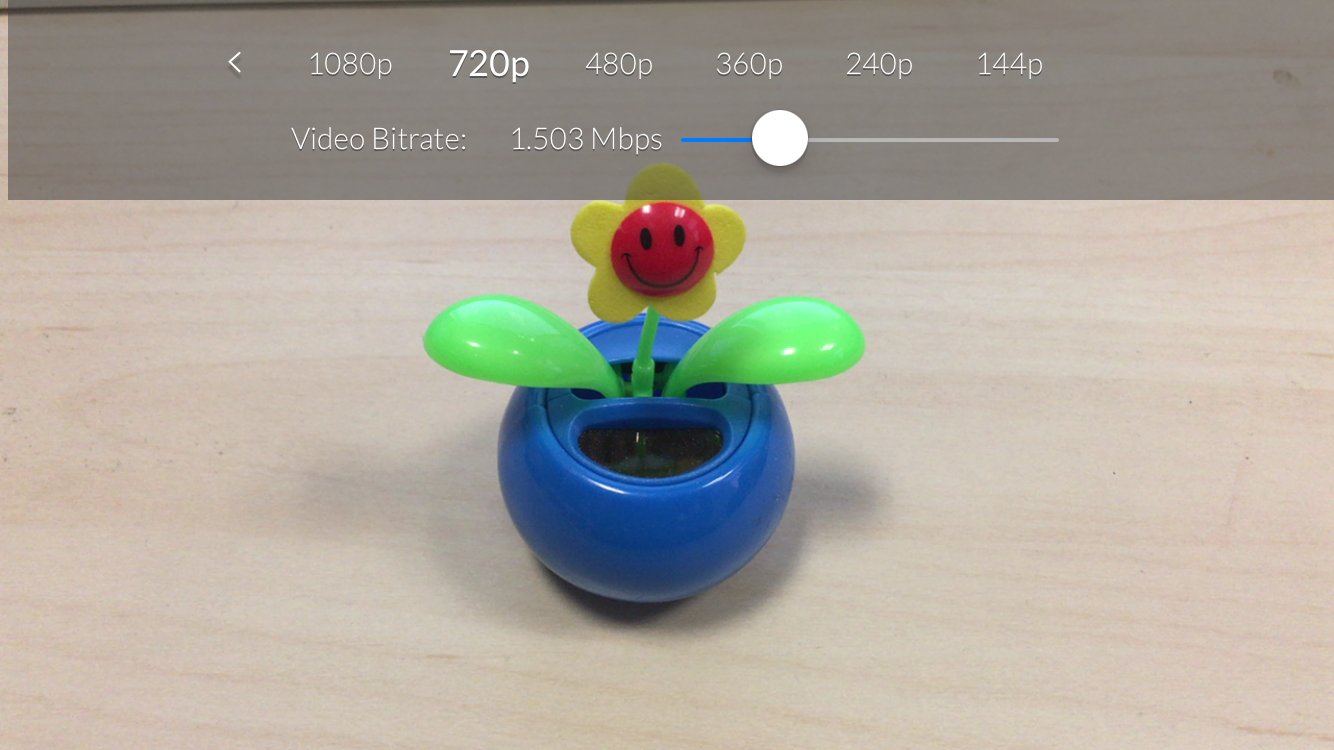
Step 3 – Create stream
Create a live stream in StreamShark with the same resolution and video bitrate set in ‘Broadcast Me’.
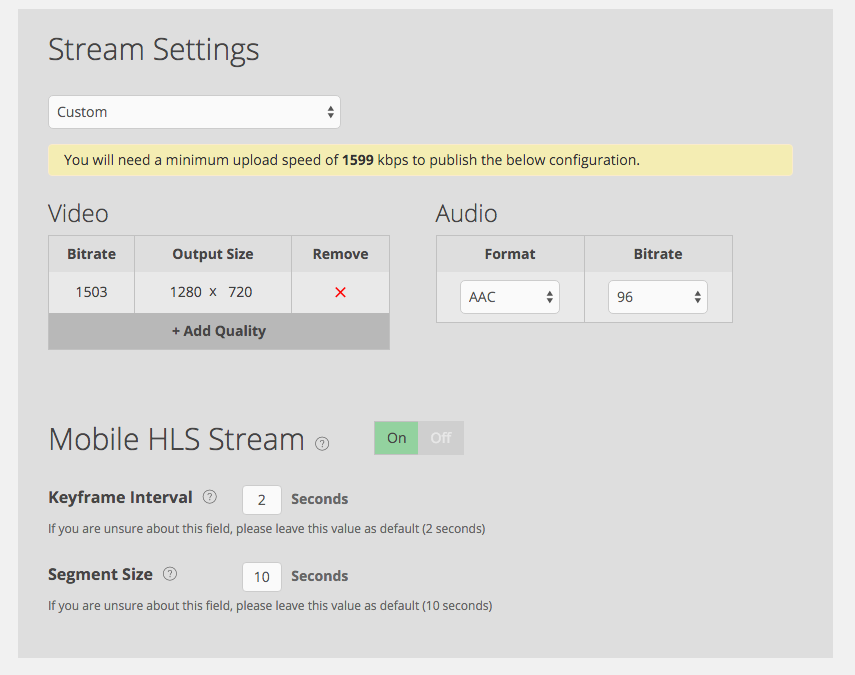
Step 4 – Combine URLs
Combine the ‘FMS URL Prefix’ and ‘Stream 1 URL’ together. This will form a URL which looks similar to rtmp://publish.live.streamshark.io/2050C7/bezcspvcs/broadcast-me-ios_1599?testpassword&adbe-live-event=broadcast-me-ios_

Step 5 – Configure the app
In the ‘Broadcast Me’ app click the cog wheel on the bottom right. Then in the URL field, copy the combined link created from the last step, and make sure to remove the ‘rtmp://’.
For iPhone & iPad (see below) Leave the username, password, frames per second and key frame interval blank
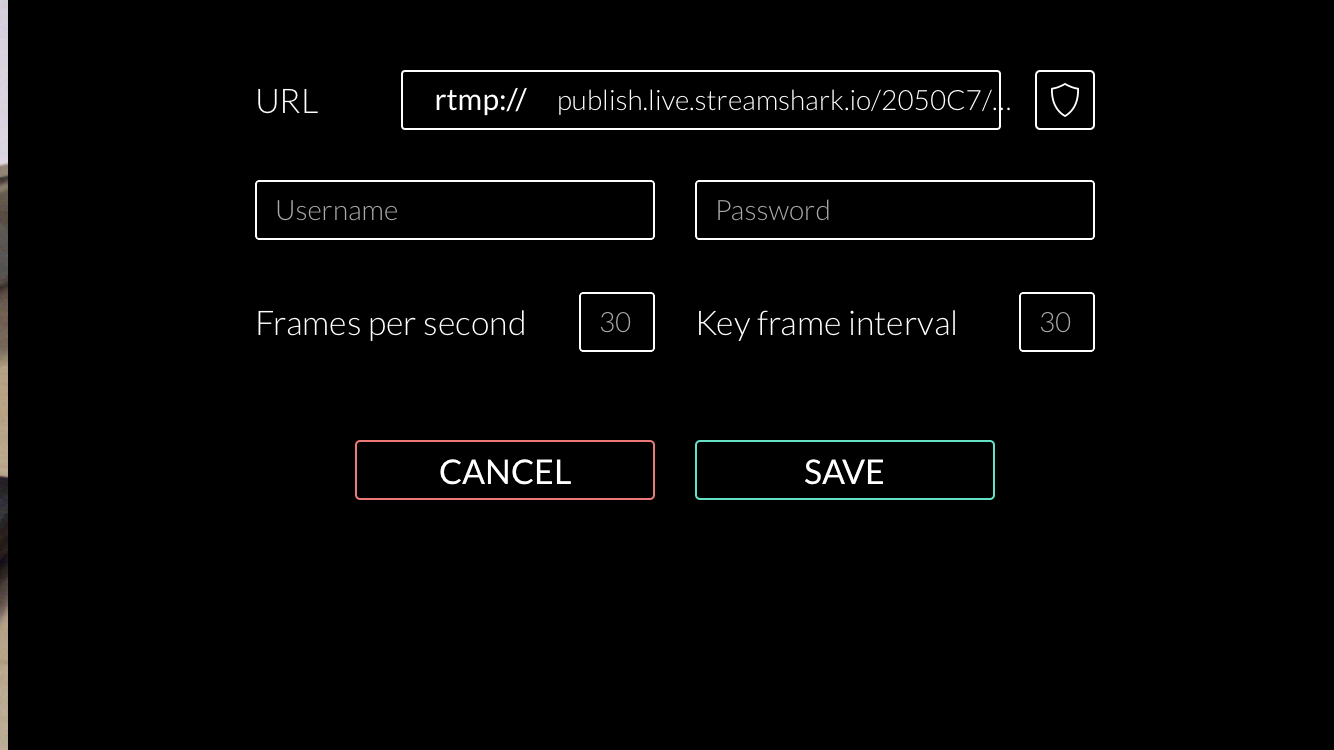
For android (see below) make sure that the keyframe interval, and audio bit rate match the settings in StreamShark.
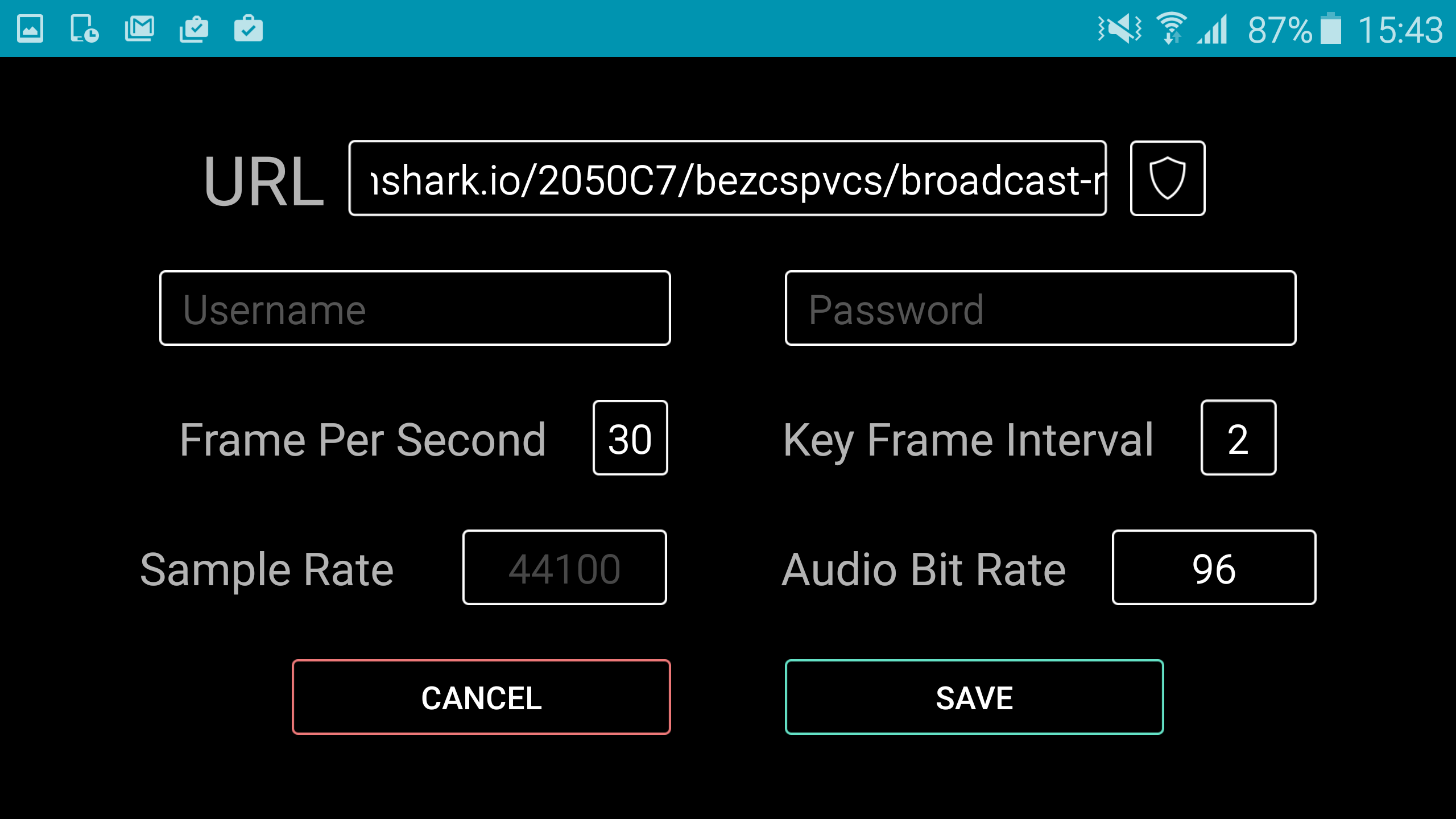
Step 6 – Broadcast!
You’re ready to start broadcasting! Hit the green broadcast button, and it should turn red. Some times you might need to hit the button a few times for it to start broadcasting.


We’ve found that sometimes ‘Broadcast Me’ will crash and no longer open. The solution to this is to completely delete ‘Broadcast Me’, then reinstall it.