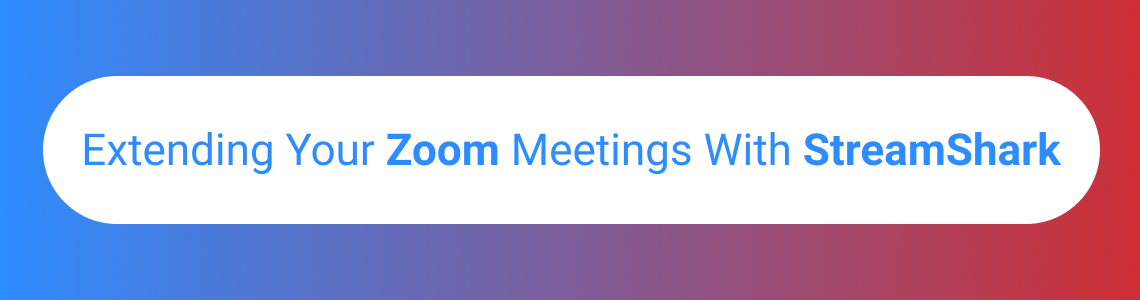
Integrating and Extending your Zoom Meetings with StreamShark
Using StreamShark as a Custom Live Streaming Service for Zoom
Zoom Video Communications provides a remote conferencing service (Zoom) that combines video conferencing, online meetings, chat, and mobile collaboration.
Zoom is useful for hosting interactive meetings between multiple participants, who can quickly join via their webcam or mobile device (phone or tablet), or via meeting rooms / conference rooms with an already deployed Zoom Rooms system.
However, unique challenges can arise when you want to share these meetings with large groups – for example, a department wide or company wide All Hands or Town Hall meeting. These include:
- Scaling meetings to large & very large groups from a cost perspective.
- Scaling meetings to large groups of internal co-located users (e.g. corporate network) or massive, globally dispersed users connected to the public internet.
- Enforcing fine grained access control with user registration and complex access criteria.
- Lack of user facing VoD libraries for end users to easily find and navigate past meetings and recordings.
These challenges can be addressed by extending your Zoom meeting with StreamShark. StreamShark can stream these interactive meetings to a large audience with the following benefits:
- No additional per user or per host costs (over and above the standard StreamShark pricing plans).
- Solutions for scaling large internal groups of users via P2P integration on our enterprise plans, and large external groups with our global Multi-CDN delivery.
- A suite of sophisticated access control and tracking solutions for limiting access to the meeting. For example, protecting access via SSO, email list, sub-domain, geography, etc.
- Long lived access for your Zoom meetings and webinars which can then be organised into Channels and Home pages for on-demand playback.
How It Works
Zoom lets you stream Meetings or Webinars on the Pro plan and above. StreamShark can integrate with Zoom via the Custom Live Streaming Service option in Zoom Meetings or Webinar.
First, create an event in StreamShark as you normally would. Enable DVR if you want your meeting or webinar recorded. Set any protection you want for the event via password or Privacy Profiles.
Now, let’s configure Zoom. The terminology between Zoom and StreamShark differs slightly – the below table should assist you in finding the correct settings within StreamShark events to set up the Live Stream of your Zoom meeting:
| Zoom | StreamShark |
| Streaming URL | Primary Server URL |
| Streaming key | Stream Name |
| Live streaming page URL | Preview Page |
For Zoom Meetings:
- Sign in to the Zoom web portal.
- Click Account Management > Account Settings.
- Under In Meeting (Advanced), click the toggle next to Allow live streaming meetings.
- Click the Custom Live Streaming Service checkbox to enable it.
Update the instructions so that the meeting organizer can configure the required settings from StreamShark when they schedule the meeting. The instructions can be found in the Overview tab of the StreamShark event you wish to stream to:
Copy the instructions above into the Custom Live Streaming Service instructions text box so the Zoom meeting operator can quickly configure the Live Stream of your Zoom Meeting / Webinar:
Go Live with your Zoom Meeting or Webinar
Now, let’s create a Zoom Meeting as we normally would, by either scheduling it or hosting it straight away. Check that you are happy with your signal, camera and audio sources, and then click the More … button in the Zoom application.
Click on the Live on Custom Live Streaming Service button and you will be taken to the following web page to configure the Live Stream and start it. Copy the values contained in the instructions (green area) into the appropriate fields labelled 1, 2 and 3 below.
Hit Go Live! And the stream will begin after a brief set up period:
You will then be redirected to the Live Streaming page URL. Viewers in the Zoom app can also find the link via the below option, if they wish to watch via a web browser stream.
Your Zoom Meeting or Webinar will now be visible as the video and audio source inside your StreamShark event. Once you are happy everything is set up to your liking, you can move your StreamShark event into the Main phase and go live to your viewers.
How can your viewers find and watch the Zoom Meeting via StreamShark?
StreamShark events can be created ahead of time so there is a constant, predictable URL where your viewers can watch your meeting. To socialise the link ahead of time, we have the following suggestions:
- Sending out a meeting request in your calendaring system with the URL
- Sending out an email in your department / organisation with the URL
- Embed the event on your company website or intranet
- Use our Channels feature (available on any StreamShark plan) or our Home page feature (available on StreamShark Enterprise plan) to make your event the Featured Content.