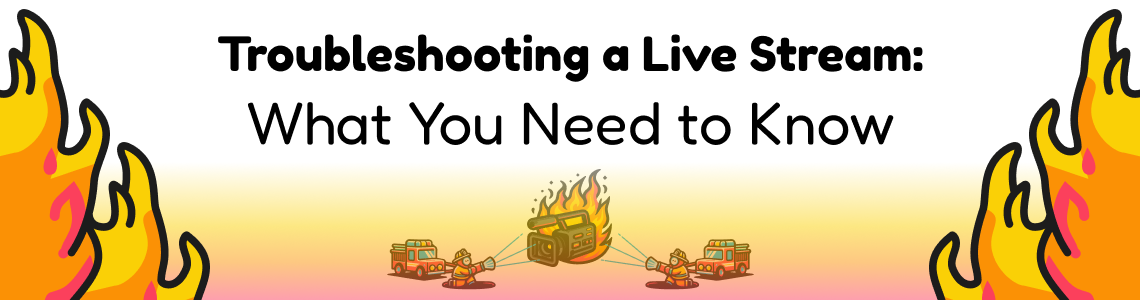
Troubleshooting a Live Stream: What You Need to Know
In the fast-paced world of live streaming, technical hiccups can be a broadcaster’s worst nightmare. Whether you’re streaming a live event, a webinar, or a gaming session, ensuring a smooth, uninterrupted broadcast is crucial for keeping your audience engaged.
In this comprehensive guide, we’ll walk you through the essential steps to troubleshoot a live stream from the broadcaster’s perspective, covering everything from pre-stream checks to on-the-fly fixes.
Pre-Stream Preparation
1. Check Your Internet Connection: A stable and fast internet connection is the backbone of any successful live stream. Before going live, test your internet speed to ensure it meets the requirements for streaming. We’ve written a whole post dedicated to what your upload speed should be for live streaming.
2. Use an Ethernet Connection: A wired connection (Ethernet) is typically more reliable than Wi-Fi. However, if you’re forced to use Wi-Fi, we suggest you use at least Wi-Fi 6 or 6E, or the upcoming Wi-Fi 7 which has huge latency and bandwidth improvements.
Wi-Fi Pro tip: Find a Wi-Fi channel that is the least congested, using an app like ‘Wi-Fi Analyzer’ available on Android.
3. Update Your Software and Hardware: Ensure that your streaming software (OBS, XSplit, etc.) and any relevant drivers are up to date. Software updates often include bug fixes and improvements that can enhance your streaming experience. Also, verify that your hardware, such as cameras and microphones, are functioning correctly.

4. Optimize Your Settings: Configure your streaming software settings according to your internet connection and hardware capabilities. This includes setting the correct bitrate, resolution, frame rate, and keyframe interval. A common mistake is setting these too high, which can lead to buffering and dropped frames. If you’re using OBS, we’ve written a guide which takes a deep dive into the best OBS settings for live streaming.
During the Stream
Even with thorough preparation, issues can arise during your live stream. Here’s how to address them in real-time.
1. Dropped Frames or Buffering: If viewers are complaining about buffering or you’re noticing dropped frames in your streaming software, the first step is to check your internet connection. If your connection is unstable, lower the bitrate in your streaming software settings. This reduces the amount of data you’re sending, which can stabilize your stream.
Additionally it’s worth checking your computer’s performance monitor to see how it’s performing. The higher the bitrate/resolution/frame rate, the more demanding it is on your system.
2. Audio Issues: Common audio problems include echoing, low volume, or sync issues. To troubleshoot, first, check that there aren’t multiple audio sources being captured (e.g., your microphone and desktop audio simultaneously). Adjust the audio mixer settings in your streaming software to ensure levels are balanced and in sync. If there’s an echo, ensure you’re using headphones to prevent audio feedback.
3. Video Quality Problems: Poor video quality can stem from inadequate lighting, incorrect resolution settings, or insufficient encoding power. Make sure your streaming space is well-lit. If the video is blurry or pixelated, adjust the resolution and bitrate settings in your software. Upgrading your hardware (like getting a better webcam or a more powerful CPU) may be necessary for long-term improvements.

4. Software Crashes or Bugs: If your streaming software crashes during a broadcast, reopen it and attempt to reconnect to the stream. To prevent this from happening, close unnecessary applications to free up system resources. Running a trial stream before going live can help identify any software issues in advance.
Post-Stream Analysis
After your live stream, it’s important to review and analyze what went right and what could be improved.
1. Review Viewer Feedback: Look through comments or chat logs for any issues your audience experienced during the stream. This can provide valuable insights into problems you may not have noticed.
2. Analyze Stream Analytics: Most streaming platforms provide analytics that can help you understand the technical performance of your stream. Look for patterns like dips in viewership that may correlate with technical issues.
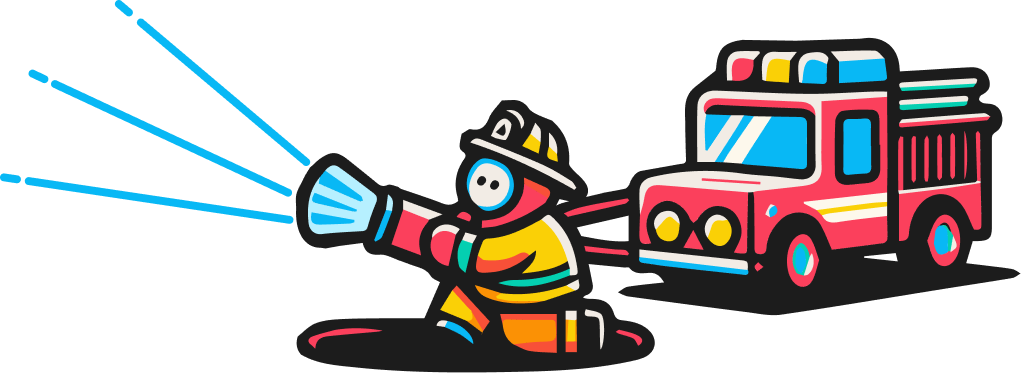
3. Test and Experiment: Before your next stream, experiment with different settings, software, or hardware if you encountered issues. Conducting test streams to a private audience or another account can help you fine-tune your setup without impacting your viewers.
4. Speak With Your Live Streaming Provider: If you use a platform like StreamShark, then we highly recommend reaching out to your streaming provider with any questions. When a broadcaster encounters a streaming issue, 99.5% of the time there’s a quick fix!
Conclusion
Troubleshooting a live stream effectively requires preparation, real-time monitoring, and post-stream analysis.
By following the steps outlined in this guide, broadcasters can minimize disruptions and provide a high-quality viewing experience.
Remember, live streaming is as much an art as it is a technical endeavor. Continuous learning, experimenting, and adapting are key to mastering this craft and captivating your audience, stream after stream.
If there’s one thing to emphasize about live streaming, it’s to test, test, test!