
How To Stop Your Live Stream From Buffering
One of the most common issues encountered during live streams is video buffering. It’s an issue which can be extremely frustrating for the viewer and in some cases the solution can be quite simple. In this article we will offer solutions for both the live stream broadcaster and the viewer.
For Live Stream Broadcasters
As a broadcaster it’s easy to blame the viewer for buffering problems, however, in some cases it’s actually a result of an issue on the broadcasters end. The following points provide a few valuable troubleshooting tips for broadcasters.
1. Ensure your internet connection has sufficient upload capacity.
You should always test your internet connection at the venue you will be live streaming from. It is generally recommended you have an upload capacity of at least double the desired bitrate of your live stream. There are a range of websites which let your test your upload speed, the most well-known one is SpeedTest.net.
2. Test the live stream on a different computer and internet connection.
We always recommend testing the playback of your live stream on a different computer and internet connection to the one which is doing the live stream encoding. This will let you rule out computer and network issues.
3. Avoid using WIFI and 4G internet connections.
We recommend live streams are broadcast via ethernet on a dedicated internet connection. If you must use a mobile 4G internet connection, it’s strongly recommended that you use a bonded connection. A bonded connection utilizes multiple 4G connections to increase the stability of your live stream.
4. Is your computer powerful enough?
If you’re live streaming from a computer (not a hardware encoder), make sure it’s powerful enough to broadcast the live stream. If the computer is reaching 100% CPU usage it can result in dropped frames which can cause video stuttering in the live stream.
5. Have you set up your live stream encoder correctly?
A misconfigured live stream video encoder can cause a plethora of issues. This applies to both software and hardware encoders. If you’re not sure what settings to use, we recommend you contact the support team of the live streaming service you’re using.
6. Does your live streaming provider have PoPs (points of presence) in the areas your viewers will be watching from?
If the provider you’re using doesn’t have a decent global coverage of PoPs then users in regions not covered may experience buffering as a result.
7. Live stream in multiple bitrates.
For example two streams qualities, one in HD the other in SD. This will allow viewers who have slower internet connections to view the lower quality stream. Enable adaptive playback if your live stream provider supports it. Adaptive playback automatically switches between video qualities depending on the internet connection of the viewer.
For Live Stream Viewers
As a viewer there can be a range of issues that are causing a live stream to buffer. Below we’ve listed out some common causes.
1. Turn off any downloads that might be occurring in the background.
Background downloads can saturate a users internet connection. Make sure the computer isn’t downloading any updates, and close any open windows with streaming services like Netflix and Youtube loaded.
2. Check to see if anyone else using the same internet connection is downloading.
If someone else on the same network is performing any of the actions listed in the previous point, then it can cause buffering. It’s also worth checking your smart phone/devices to see if they’re downloading any updates.
3. Check your internet connection, it might not be fast enough.
If the bitrate of the live stream exceeds the maximum speed of the internet connection, then it will likely cause buffering issues.
4. If the stream has multiple video qualities, select the lowest one.
By selecting the lowest video quality it will reduce the amount of bandwidth required to view the video.
5. Check to see if the ISP has any network issues.
Some ISPs have issues with congestion during peak video streaming hours, usually in the evenings (thanks Netflix!).
Closing Thoughts
Hopefully the above steps have allowed you to successfully stop your live streams from buffering. Please leave a comment below if you have any other suggestions on how to stop live streams from buffering.
merlin
Try setting the quality lower, I usually have one stream for audio with worst quality and another one if I want to view it. I prefer being able to hear what the streamer is saying over having it buffer. Saddly, if twitch wont allow you to decrease the quality then there is nothing you can do unless the stream is restarted.